SAP Open Connectors currently supports events via polling or webhooks depending on the endpoint.
- Polling is a mechanism where SAP Open Connectors executes the configured query every
nminutes and captures the changed information. - Webhooks are when the provider lets SAP Open Connectors know what information has changed. Note that additional endpoint setup may be required prior to creating your connector instance.
If you would like to see more information on our Events framework, please see Events Overview.
SAP Open Connectors supports both Polling and Webhook events for Pipedrive.
Polling
In order to enable polling, add these extra configurations to your instance JSON:
"event.notification.enabled": "true",
"event.notification.callback.url": "<INSERT_YOUR_APPS_CALLBACK_URL>",
"event.poller.configuration": "<SEE_BELOW>"
NOTE: The objects in the event.poller.configuration are the default configurations we support. Feel free to remove any objects that do not fit your needs.
instance JSON with polling events enabled:
{
"element": {
"key": "pipedrive"
},
"configuration": {
"pipedrive.email": "<INSERT_PIPEDRIVE_EMAIL>",
"pipedrive.password": "<INSERT_PIPEDRIVE_PASSWORD>",
"event.notification.enabled": "true",
"event.notification.callback.url": "<INSERT_YOUR_APPS_CALLBACK_URL>",
"event.vendor.type": "polling",
"event.poller.configuration": {
"accounts": {
"url": "/hubs/crm/accounts?where=update_time>'${date:yyyy-MM-dd HH:mm:ss}'",
"idField": "id",
"datesConfiguration": {
"updatedDateField": "update_time",
"updatedDateFormat": "yyyy-MM-dd HH:mm:ss",
"createdDateField": "add_time",
"createdDateFormat": "yyyy-MM-dd HH:mm:ss"
}
},
"contacts": {
"url": "/hubs/crm/contacts?where=update_time>'${date:yyyy-MM-dd HH:mm:ss}'",
"idField": "id",
"datesConfiguration": {
"updatedDateField": "update_time",
"updatedDateFormat": "yyyy-MM-dd HH:mm:ss",
"createdDateField": "add_time",
"createdDateFormat": "yyyy-MM-dd HH:mm:ss"
}
},
"opportunities": {
"url": "/hubs/crm/opportunities?where=update_time>'${date:yyyy-MM-dd HH:mm:ss}'",
"idField": "id",
"datesConfiguration": {
"updatedDateField": "update_time",
"updatedDateFormat": "yyyy-MM-dd HH:mm:ss",
"createdDateField": "add_time",
"createdDateFormat": "yyyy-MM-dd HH:mm:ss"
}
}
}
},
"tags": [
"<INSERT_TAGS>"
],
"name": "<INSERT_INSTANCE_NAME>"
}
Webhooks
Pipedrive requires an extra specification to be entered once a connector instance has been created. The Pipedrive Instance ID must be 64 base encoded, then included in the webhook callback URL. This document will walk you through the entire workflow:
- create an instance
- retrieve the instance ID
- 64base Encode Instance ID
- webhook setup
Step 1. Create an Instance
To provision your Pipedrive connector, use the /instances API.
Below is an example of the provisioning API call.
- HTTP Headers: Authorization- User , Organization
- HTTP Verb: POST
- Request URL: /instances
- Request Body: Required – see below
- Query Parameters: none
Description: token is returned upon successful execution of this API. This token needs to be retained by the application for all subsequent requests involving this connector instance.
A sample request illustrating the /instances API is shown below.
HTTP Headers:
Authorization: User <INSERT_USER_SECRET>, Organization <INSERT_ORGANIZATION_SECRET>
This instance.json file must be included with your instance request. Please fill your information to provision. The “key” into SAP Open Connectors Pipedrive is "pipedrive". This will need to be entered in the “key” field below depending on which connector you wish to instantiate.
{
"element": {
"key": "pipedrive"
},
"configuration": {
"pipedrive.email": "<INSERT_PIPEDRIVE_EMAIL>",
"pipedrive.password": "<INSERT_PIPEDRIVE_PASSWORD>",
"event.notification.enabled": "true",
"event.notification.callback.url": "<INSERT_YOUR_APPS_CALLBACK_URL>",
"event.vendor.type": "webhook"
},
"tags": [
"<INSERT_TAGS>"
],
"name": "<INSERT_INSTANCE_NAME>"
}
Here is an example cURL command to create an instance using /instances API.
Example Request:
curl -X POST
-H 'Authorization: User <INSERT_USER_SECRET>, Organization <INSERT_ORGANIZATION_SECRET>'
-H 'Content-Type: application/json'
-d @instance.json
'https://api.openconnectors.us2.ext.hana.ondemand.com/elements/api-v2/instances'
If the user does not specify a required config entry, an error will result notifying her of which entries she is missing.
Below is a successful JSON response:
{
"id": 1234,
"name": "Test",
"token": "bHtCEV5ufn8BB6FaXn/fBxs2LBqpHvE4A0=",
"element": {
"id": 16,
"name": "Pipedrive Beta",
"key": "pipedrive",
"description": "Add an Pipedrive Instance to connect your existing Pipedrive account to the CRM Hub, allowing you to manage contacts, accounts, opportunities etc. across multiple CRM connectors. You will need your Pipedrive account information to add an instance.",
"image": "https://pbs.twimg.com/profile_images/501332028000702464/rDOcFppt.png",
"active": true,
"deleted": false,
"typeOauth": false,
"trialAccount": false,
"transformationsEnabled": true,
"authentication": {
"type": "custom"
},
"hub": "crm",
"parameters": []
},
"provisionInteractions": [],
"valid": true,
"disabled": false,
"maxCacheSize": 0,
"cacheTimeToLive": 0,
"configuration": {
"base.url": "https://api.pipedrive.com/v1",
"pagination.offset": "true",
"event.notification.instance.finder": null,
"event.notification.callback.url": null,
"pagination.max": "100",
"pipedrive.email": "PIPEDRIVE_EMAIL",
"event.vendor.type": "webhook",
"pipedrive.api.token": "PIPEDRIVE_API_TOKEN",
"pipedrive.password": "PIPEDRIVE_PASSWORD",
"event.notification.enabled": "false"
},
"eventsEnabled": false,
"cachingEnabled": false
}
Note: Make sure you have straight quotes in your JSON files and cURL commands. Please use plain text formatting in your code. Make sure you do not have spaces after the in the cURL command.
Retrieve Instance ID from the create instance response.
Copy the Instance ID and go to a 64Base Encoding website.
Here is a sample site that will 64 base encode your instance ID: https://www.base64encode.org/.
Copy the ID, encode it, then copy the encoded ID.
Place the ID in the following URL:
https://api.openconnectors.us2.ext.hana.ondemand.com/elements/api-v2/events/pipedrive/{INSERT_64BASE_ENCODED_INSTANCE_ID}
An example of the URL once the Instance ID has been encoded:
https://api.openconnectors.us2.ext.hana.ondemand.com/elements/api-v2/events/pipedrive/MjA5MzE=
Log in to your Pipedrive Account.
Click "Settings"
Under Push Notifications, click "Create new notification"
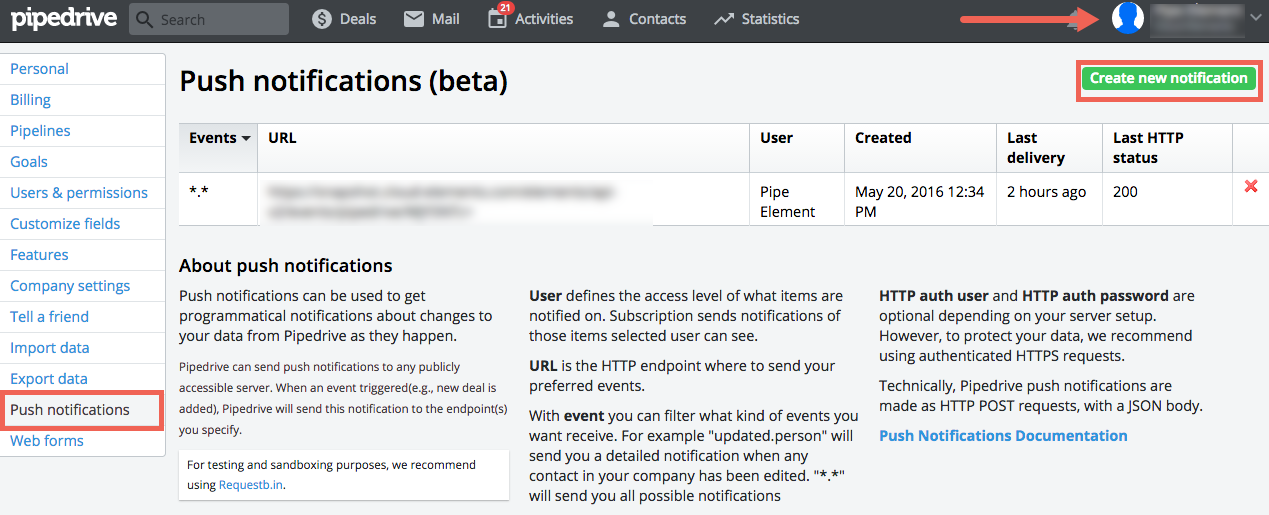
Select the User
Input the following URL with the base64 encoded Instance ID:
https://api.openconnectors.us2.ext.hana.ondemand.com/elements/api-v2/events/pipedrive/{INSERT_64BASE_ENCODED_INSTANCE_ID}Input desired events
Click "Save"
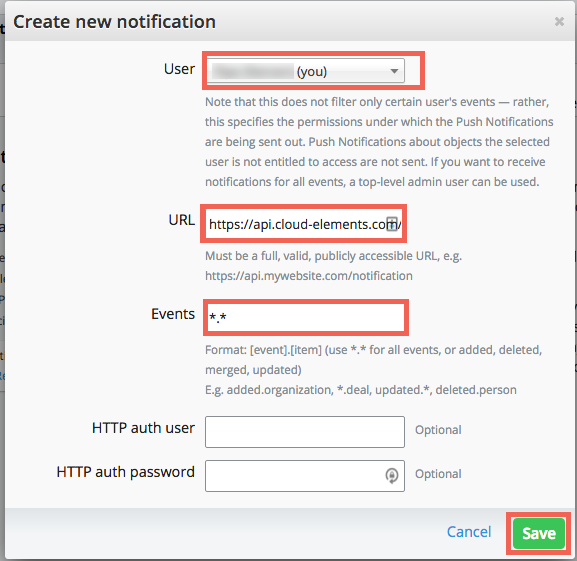
Webhook Events are now implemented for Pipedrive.
