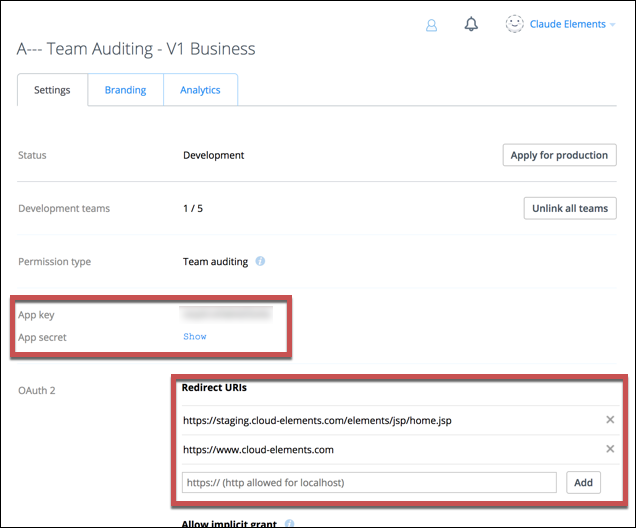To authenticate a Dropbox Business connector instance you must use a developer account to create an application for Dropbox. After you register an app, record the App key, App secret, and Redirect URIs. You use these when you authenticate a connector instance as the API Key, API Secret, and Callback URL. If you plan to use events, also configure the Webhook URIs.
Locate Credentials for Authentication
If you already created an application, see below to locate the App key, App secret, and Redirect URIs. If you have not created an app, see Create an Application.
To find your OAuth 2.0 credentials:
- Log in to your Dropbox developer account at https://https://www.dropbox.com/developers/apps.
- Click the application that you want to connect.
- Record the App key and App secret.
- Record the Redirect URI for your app.
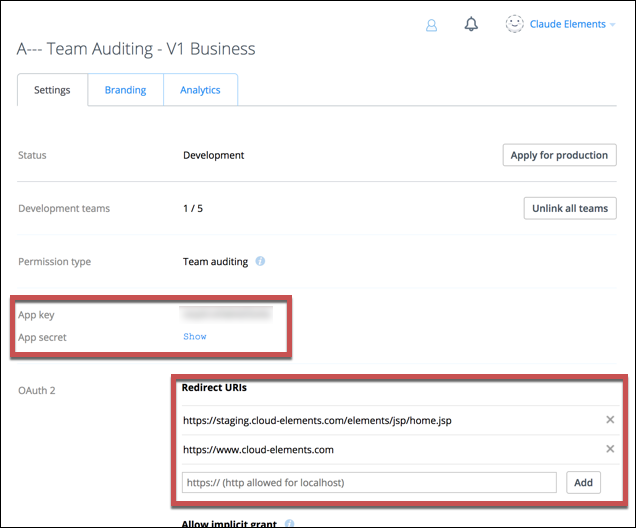
Create an Application
If you have not created an application, you need one to authenticate with Dropbox Business.
To create an application:
- Log in to your Dropbox developer account at https://https://www.dropbox.com/developers/apps.
- Click Create app.
- Under Choose an API, select Dropbox API.
- Choose a type of access, and the name your app.
- Click Create app.
- Record the App key and App secret.
- In Redirect URIsenter the URL that you will use as the Callback URL during authentication.
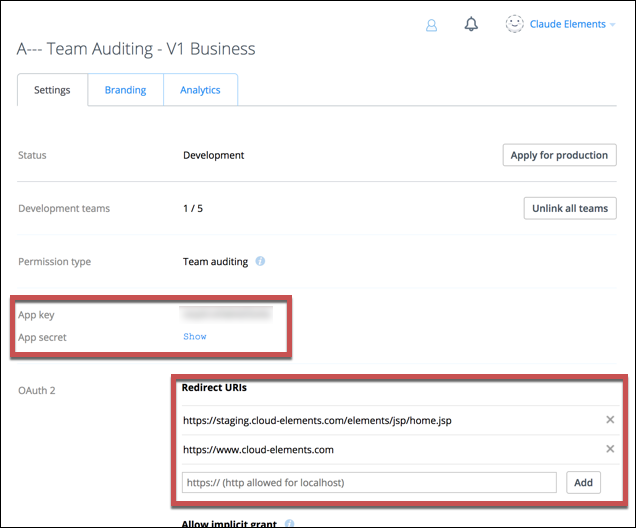
Set Up Events
Dropbox supports webhooks. If you want to enable events when you authenticate a connector instance, complete the steps below to set up webhooks with Dropbox.
- Log in to your Dropbox developer account at https://https://www.dropbox.com/developers/apps.
- Click the application that you want to connect.
- In Webhook URIs enter
/dropboxbusiness.