To set up the Microsoft Dynamics CRM endpoint, you need to have an account and create or already have an app. Also, to authenticate with OAuth 2, you need to know the Client ID and keys for the app. If you use custom authentication when you provision a connector, you do not need the Client ID and keys for the app. Dynamics versions 2013-2015 are supported by the MS Dynamics 2015 SDK.
Note: Microsoft provides the most up-to-date and detailed setup instructions at Microsoft Dynamics 365 Web API.
To create an app and acquire OAuth information:
- Log in to your MS Dynamics account.
Navigate to the Admin Center, expand Admin Centers, and then click Azure AD.
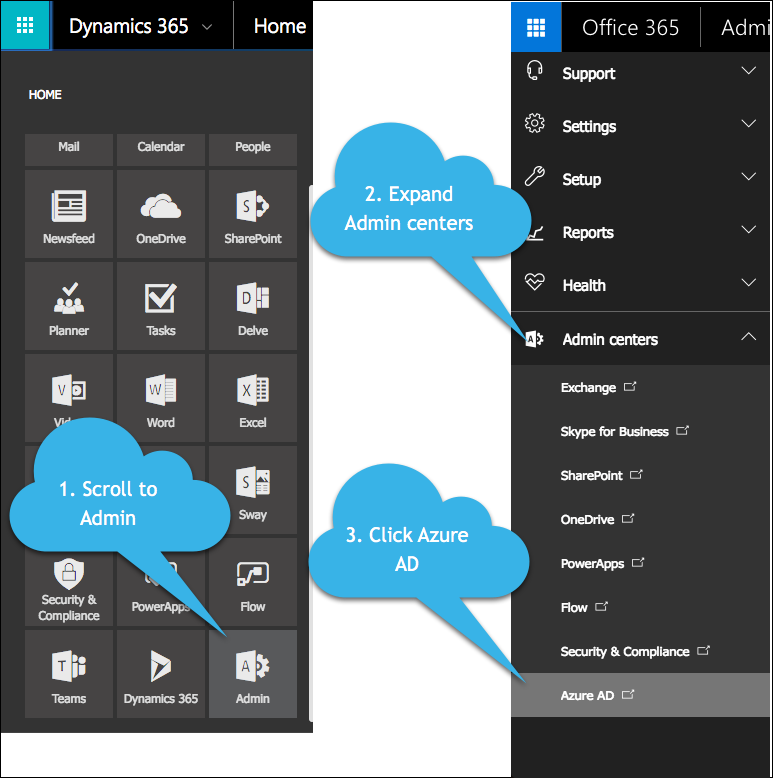
Select your directory, and then click Applications.
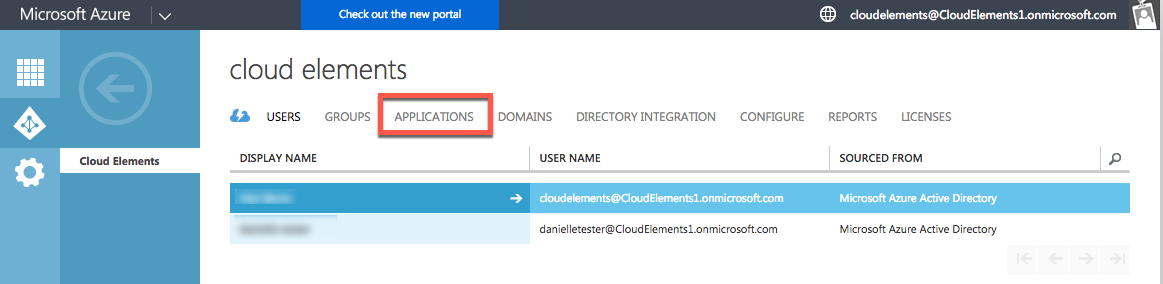
Select your application from the list, or create a new application (click
 in the page footer).
in the page footer).Complete the configuration, paying close attention to the following for OAuth authentication:
- keys: Use the key value when you provision a connector using OAuth authentication as the OAuth Client Secret in Azure AD or
oauth.api.secret. - CLIENT ID: Used when you provision a connector using OAuth authentication as the OAuth Client ID in Azure AD or
oauth.api.key. - permissions to other applications: Permissions shown when you provision an instance with OAuth authentication.
Note: The key value for OAuth Client Secret in Azure AD appears only after you save the configuration and only one time. You will not be able to retrieve the key value later, so capture it immediately after you save. Note as well that, when creating a new app, by default you'll have only one permission from Microsoft Graph, the defaultUser.Read. In order to provision an instance of Dynamics connector, you'll have to add user_impersonation permission from Dynamics CRM.
- keys: Use the key value when you provision a connector using OAuth authentication as the OAuth Client Secret in Azure AD or
Click
 in the page footer.
in the page footer.Go to the keys section and capture the key value for OAuth Client Secret in Azure AD.
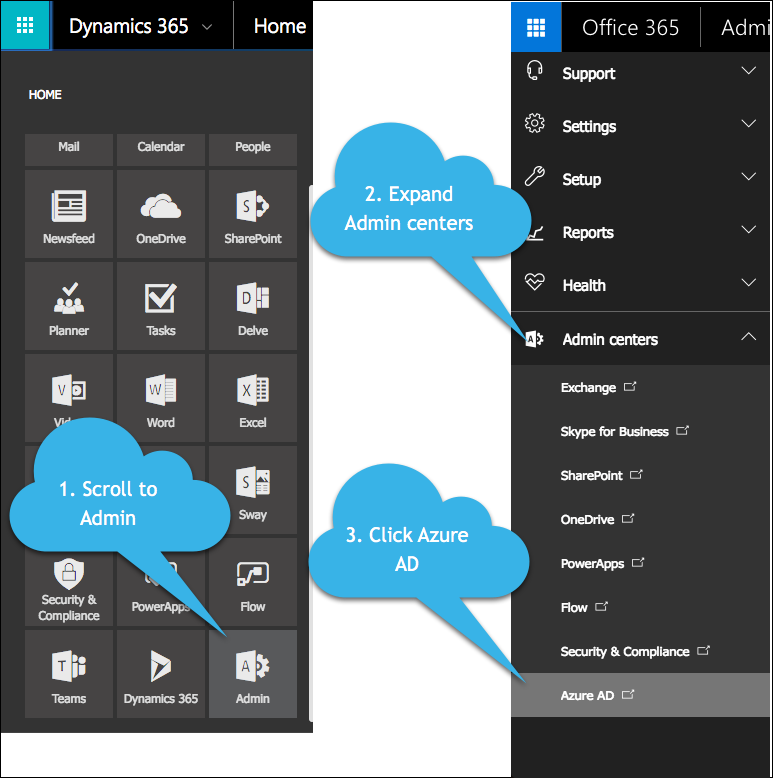
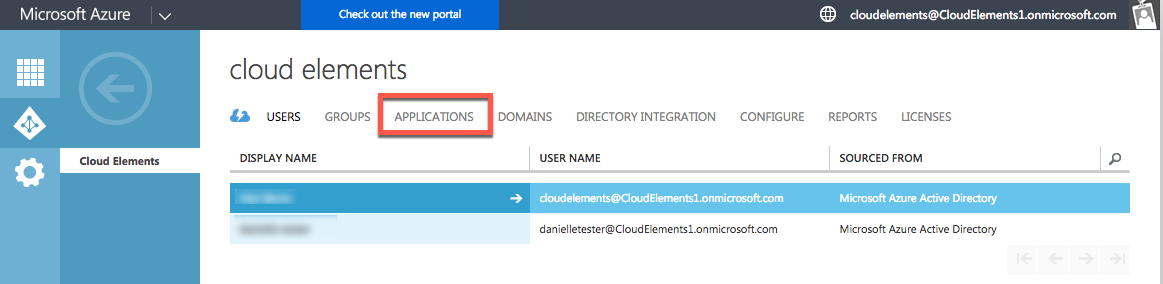
 in the page footer).
in the page footer). in the page footer.
in the page footer.