Before you authenticate a fully functioning instance of the Intercom connector, you must first have an Intercom account and then complete these steps:
- Create an app with Intercom
- Configure OAuth
- Gather authentication information
Creating a New Intercom App
To create a new app with Intercom and submit it for approval, complete these steps:
- In a web browser, navigate to https://app.intercom.io/admins/sign_in and sign in to your Intercom account.
- Hover over your Profile icon in the bottom-left corner of the page, and then click Settings.
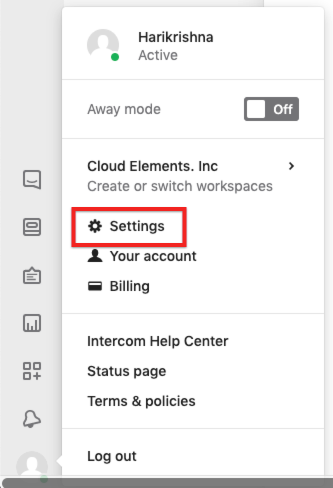
- Under Settings, click Developers and then click Developer Hub.
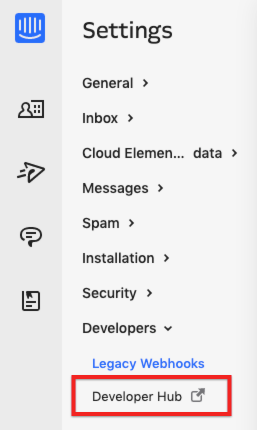 The Developer Hub opens in a new window.
The Developer Hub opens in a new window. - On the Your apps page, click the New App button.
- On the New app page, add a name for your app, select an existing or create a new Intercom workspace for your app, and select Public app. For more information on creating Intercom apps, see their documentation. After entering the required information, click Create App.
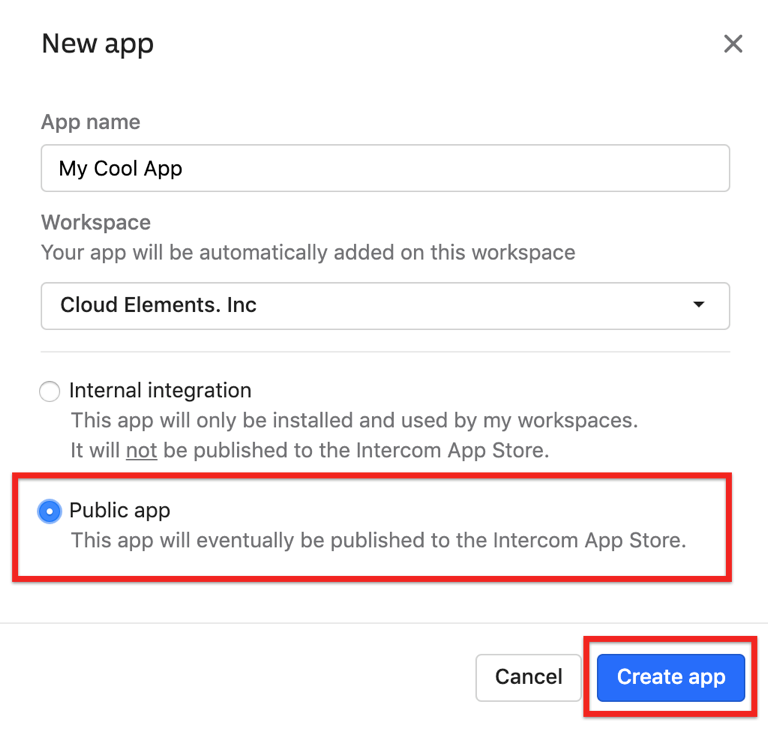 The Authentication page appears.
The Authentication page appears.
Configuring OAuth
After creating your app, you need to configure the OAuth parameters and, if your app will access other Intercom users' data via OAuth, submit your application for approval to Intercom.
- Click Edit.
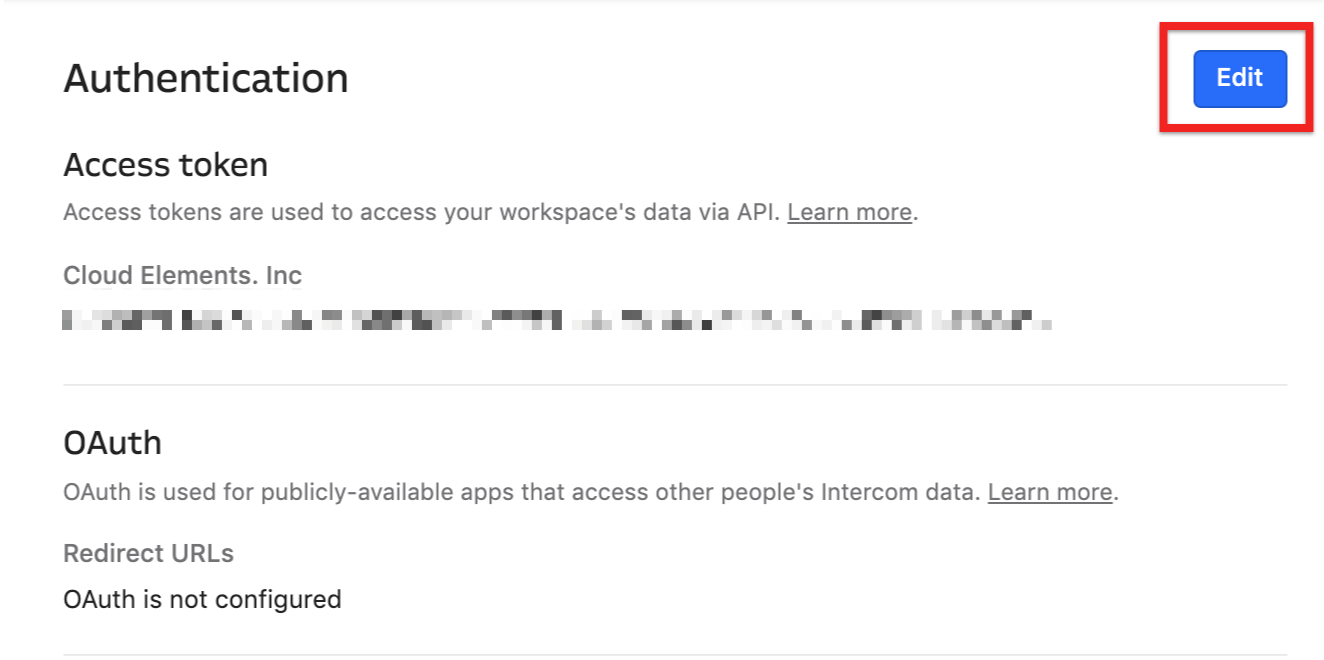
- Under OAuth, select Use OAuth, and then click Add redirect URL.
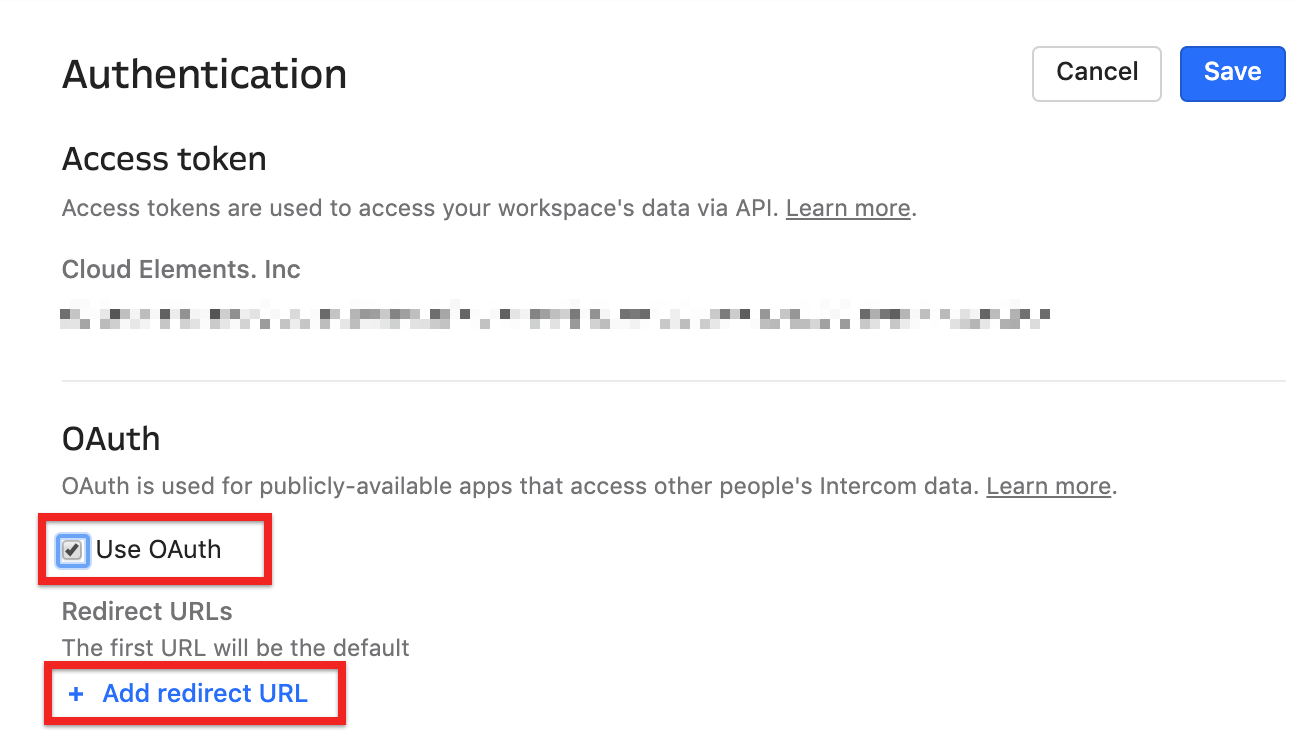
- In the field, enter https://auth.cloudelements.io/oauth and then click Save.
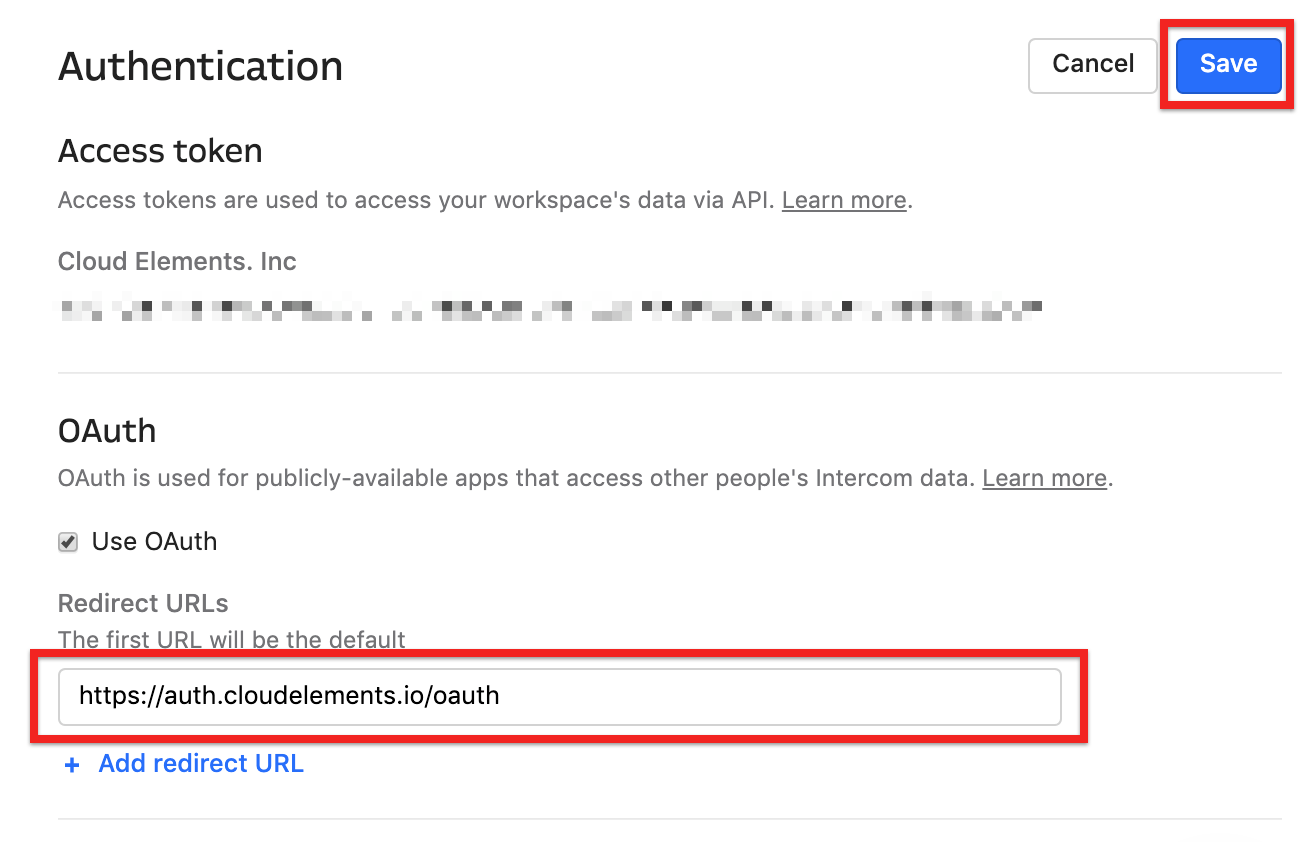
- If necessary for your app, click the link in the yellow navigation bar to submit your app for a required Intercom review and approval.
 Enter a description of your app and an end-to-end video per the required fields, and then click Submit for Review. For more information about the submission and review processes, including general review timelines, see Intercom's documentation.
Enter a description of your app and an end-to-end video per the required fields, and then click Submit for Review. For more information about the submission and review processes, including general review timelines, see Intercom's documentation.
Gathering Authentication Information
After creating and configuring your application, you can record the information necessary for authenticating a connector. To find your API key and secret, click Your Apps, then select Basic information. 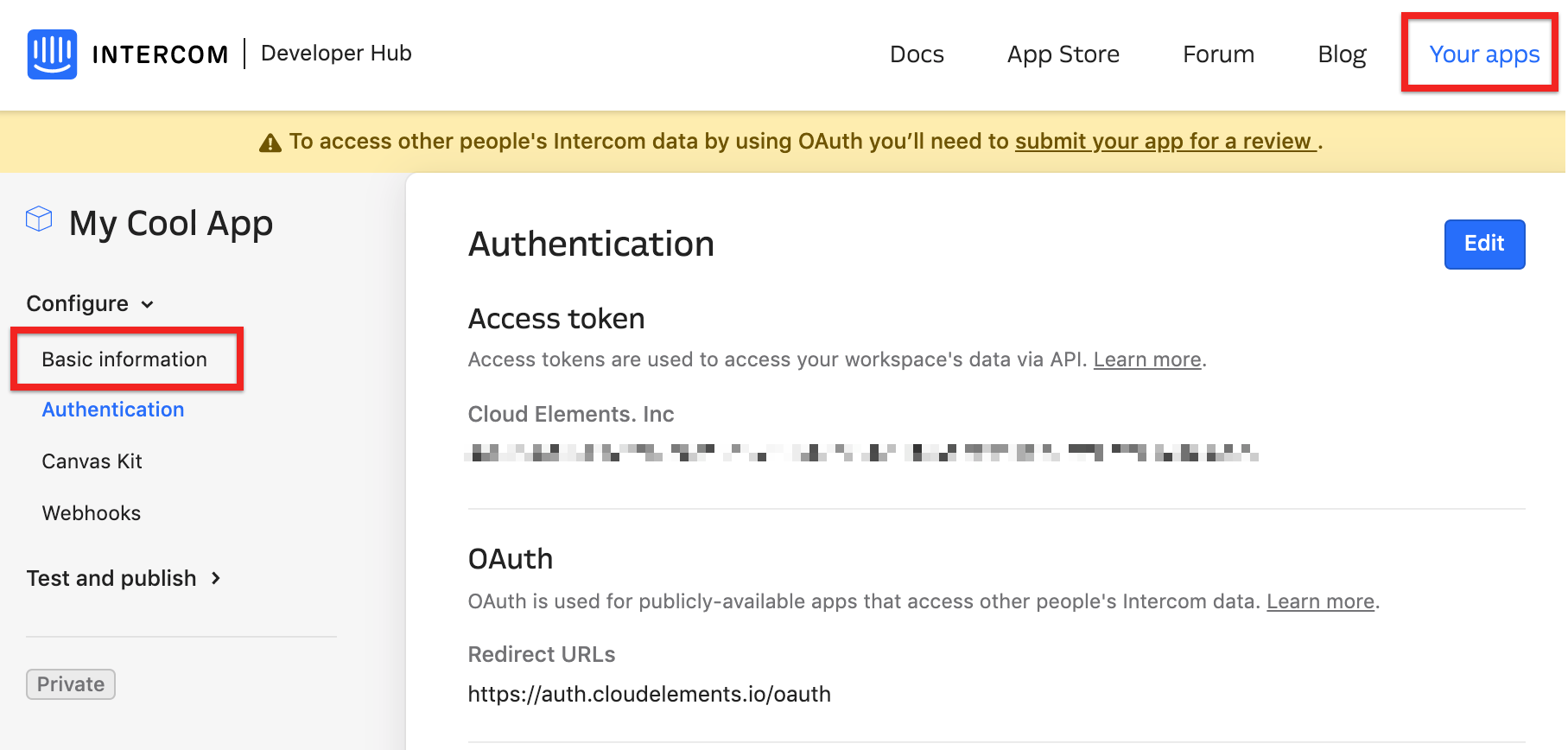
On the Basic information page, locate and record your Client ID and Client secret, which you may need depending on your authentication method.
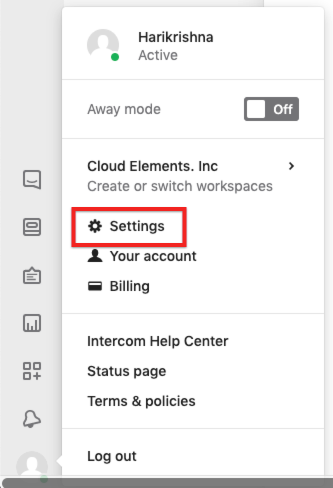
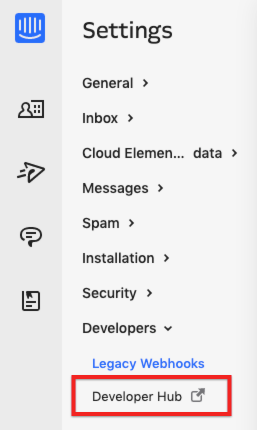 The Developer Hub opens in a new window.
The Developer Hub opens in a new window.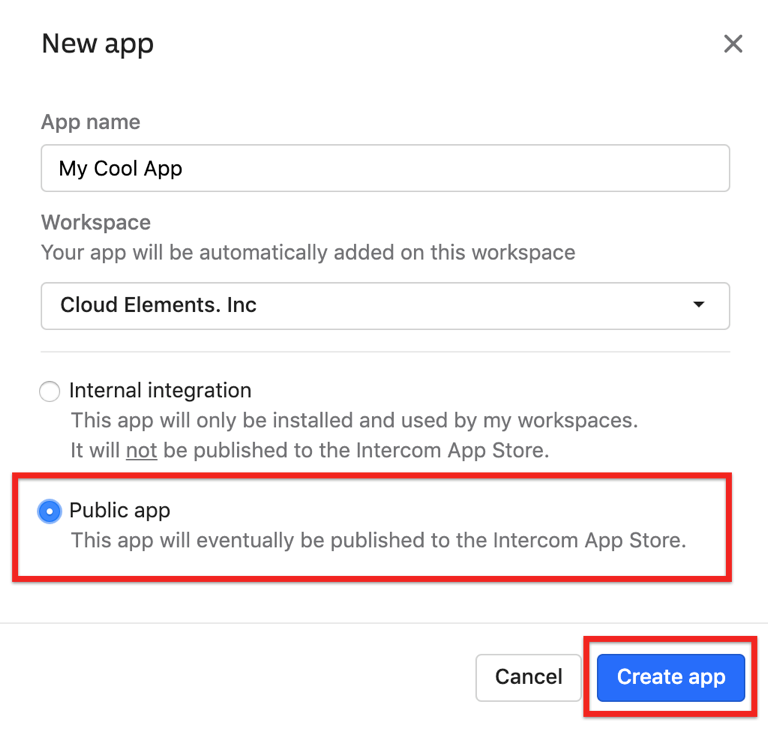 The Authentication page appears.
The Authentication page appears.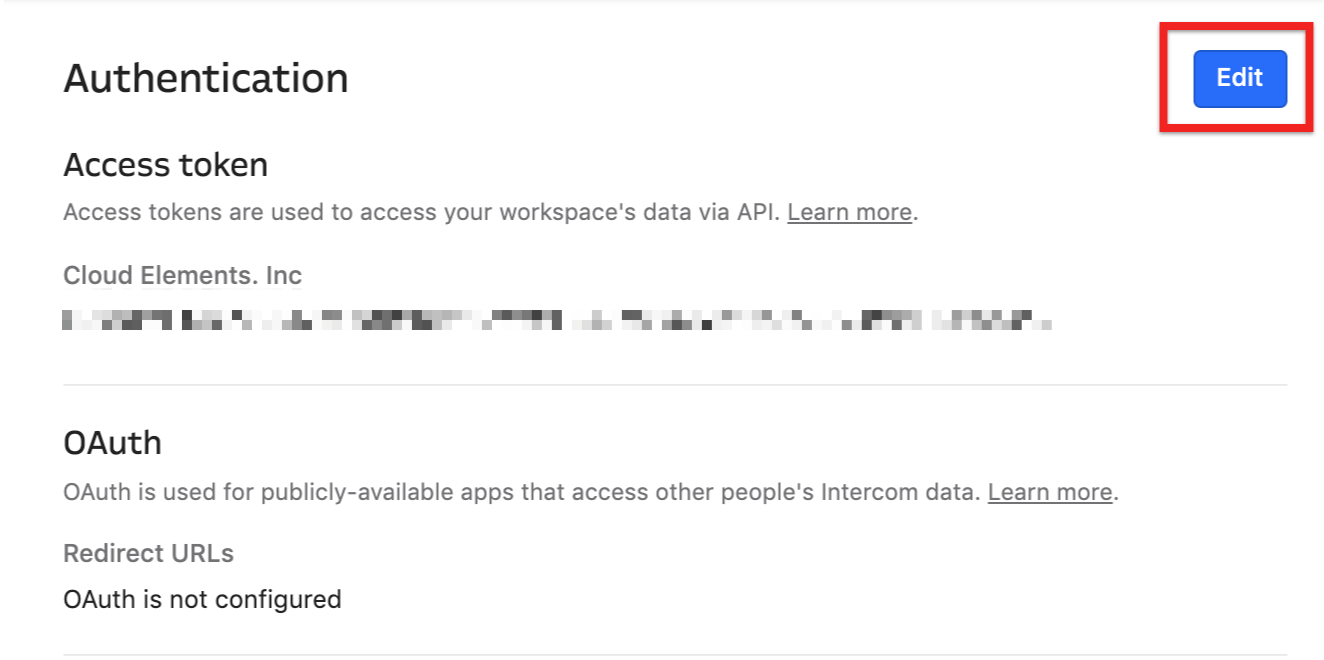
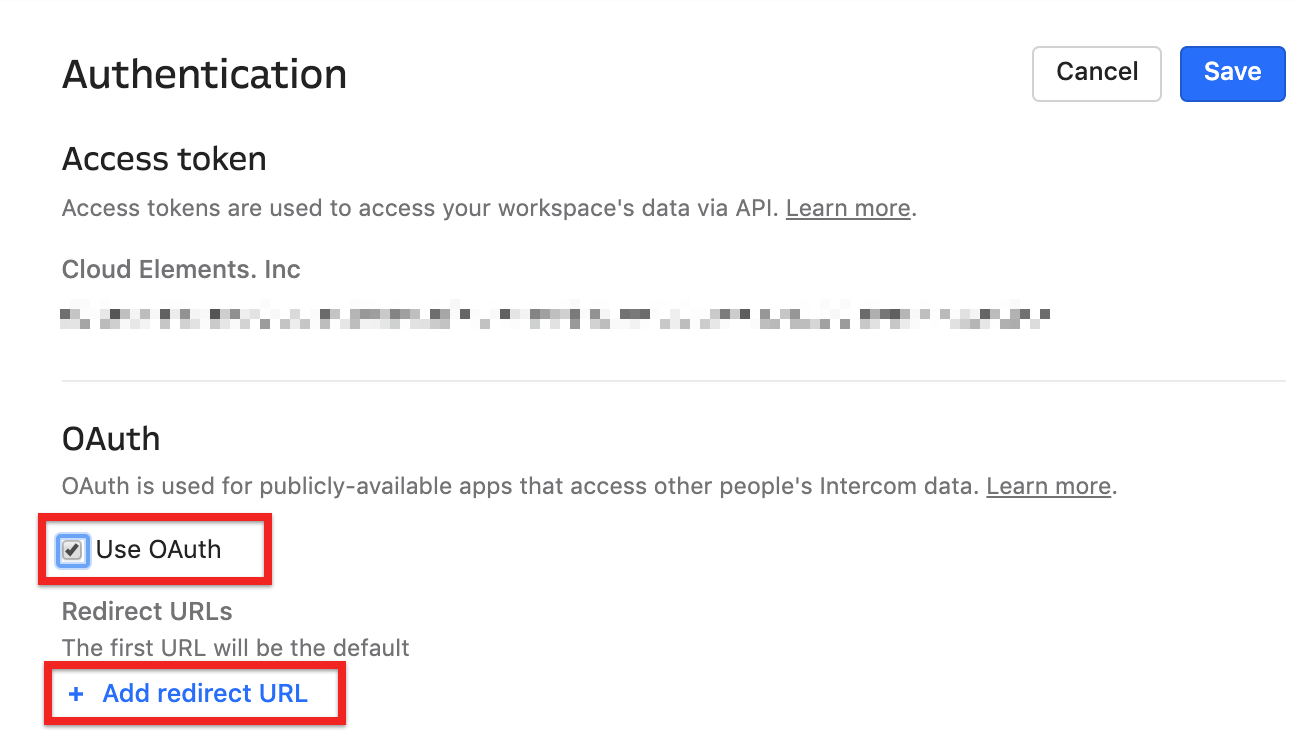
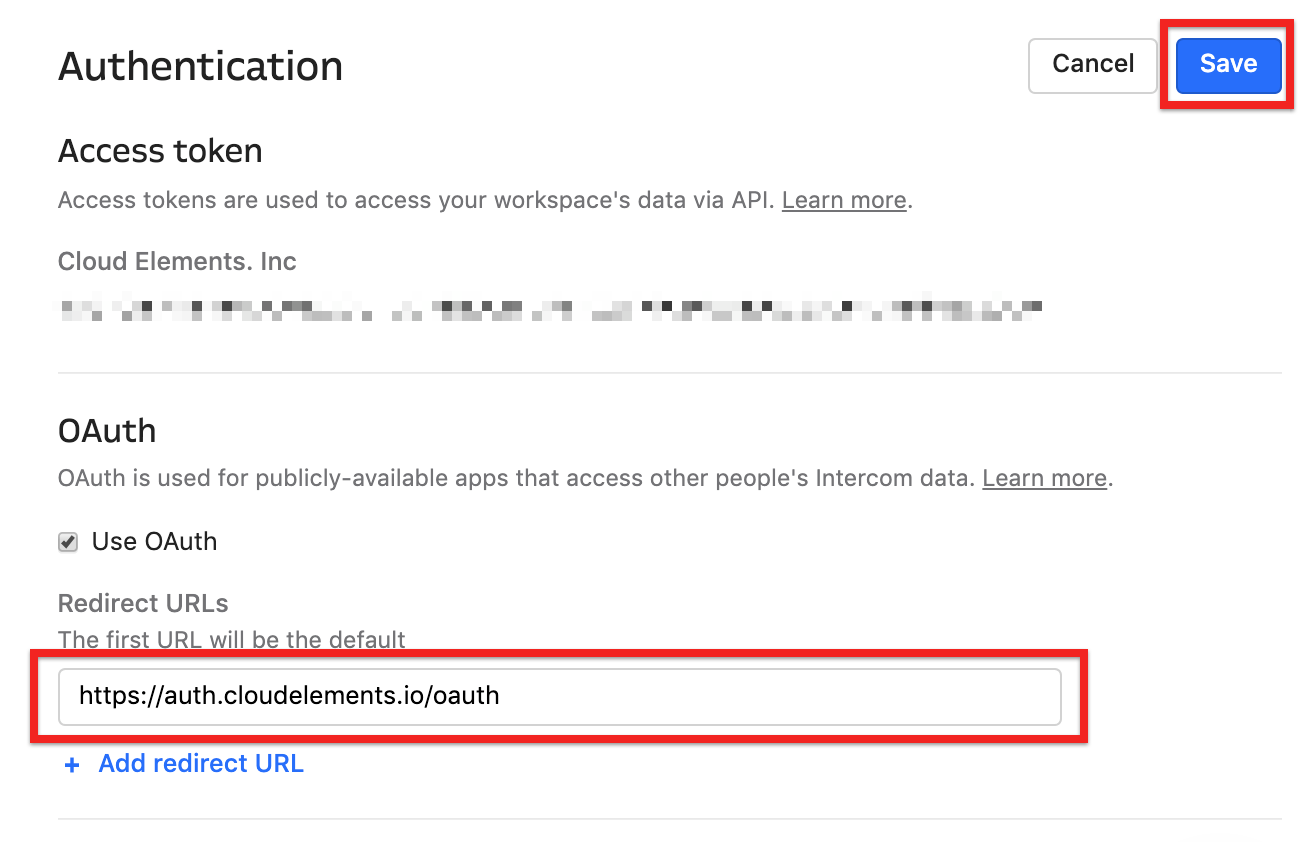
 Enter a description of your app and an end-to-end video per the required fields, and then click Submit for Review. For more information about the submission and review processes, including general review timelines, see
Enter a description of your app and an end-to-end video per the required fields, and then click Submit for Review. For more information about the submission and review processes, including general review timelines, see 