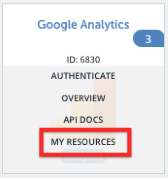On this page:
Setting up Oracle DB
You can create a connection to an Oracle database directly via an IP Address and Port Number, e.g. 123.123.1.123:3306. This method requires a port be exposed so a connection can be made with SAP Open Connectors. When creating an instance, the user inputs the IP Address and Port Number exposed publicly.
Required Authentication Parameters
SAP Open Connectors requires a database installed or any hosted database services like AWS, RDS etc. before you authenticate with the Oracle DB connector. This connector uses a custom authentication workflow.
The following is required to create a Oracle DB {{snippet.termelementlcsingular} Instance:
- Database Host: e.g.
123.123.1.123:3306 - Database Name
- Database Username
- Database Password
- Database Schema Name
- Database Tables (OPTIONAL: Can connect a set of tables i.e. contacts, accounts or prefixed tables, i.e.
data_*via comma separated list)
You can authenticate a connector instance using the UI or via API calls. For detailed information on how to authenticate an instance, see our related documentation:
Sample Configuration JSON
"configuration": {
"db.host": "[myDatabaseHost]",
"db.name": "[myDatabase]",
"username": "[myUsername]",
"password": "[myPassword]",
"db.schemaname": "[myDatabaseSchemaName]"
} API docs before provisioning an instance with the Oracle DB {{snippet.termPlatformGenUCSingular} look like they're shown below.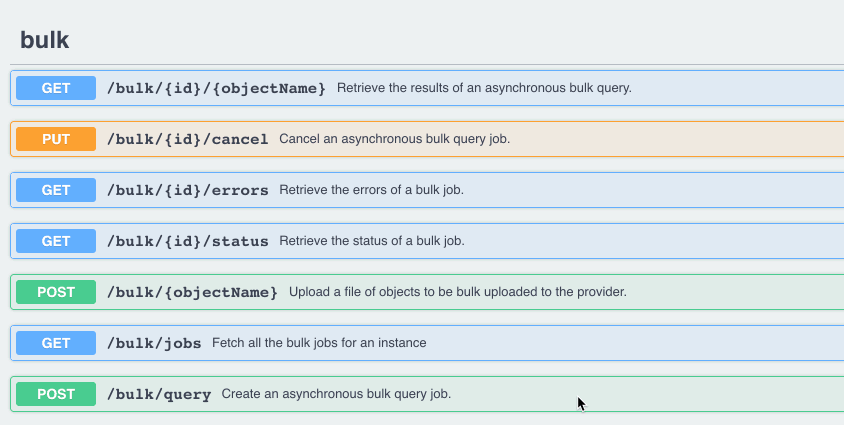
When you successfully authenticate an instance with the Oracle DB connector, SAP Open Connectors makes a connection to Oracle Database, reads the database schema, and converts all its tables to APIs. For example, tables such as Countries, Departments, Regions etc. in the database are generated dynamically into APIs by SAP Open Connectors, as shown below.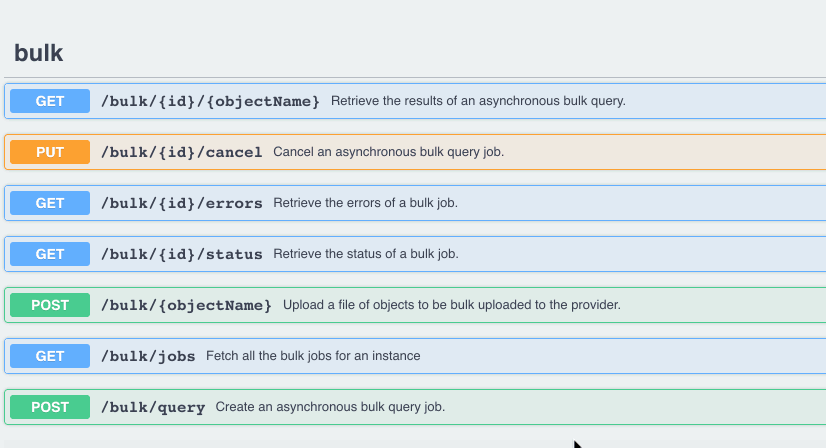
When changes are made to the schema in Oracle Database, you need to re-authenticate the connector instance in order to pull whatever changes have been made in Oracle Database and for endpoints to get added or removed accordingly.

Connector Fact Sheet and Reference
Authentication and Configuration Parameters
To see all authentication parameters for the Oracle DB connector, follow these steps:
- Sign in to SAP Open Connectors and navigate to Connectors.
- Hover over the card for a connector, and then click My Resources.
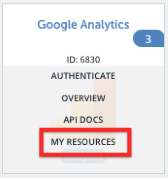
- In the top navigation toolbar, click Setup.
- From the Setup page, you can view a complete list of the connector's authentication and configuration parameters.
Events and Supported Resources
The Oracle DB connector supports events via polling. For detailed information about our Events framework and how to configure a connector instance with events, see our documentation:
- Authenticate a Connector Instance with Events (UI)
- Authenticate a Connector Instance with Events (API)
You can set up events via polling for the tableName resource of the Oracle DB connector.
Queryable Endpoints
You can use OCNQL to query the following endpoints of the Oracle DB connector:
- GET /bulk/jobs
- GET /{objectName}
- GET /{objectName}/{objectId}/{childObjectName}
Connector API Documentation
Read more in the Oracle DB API Documentation.