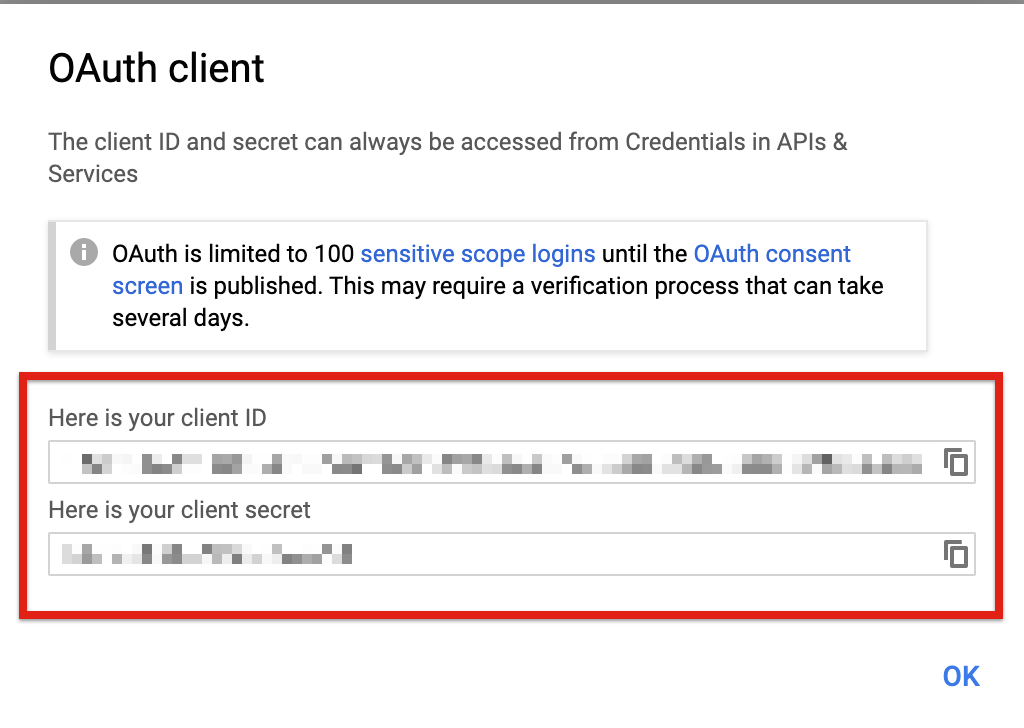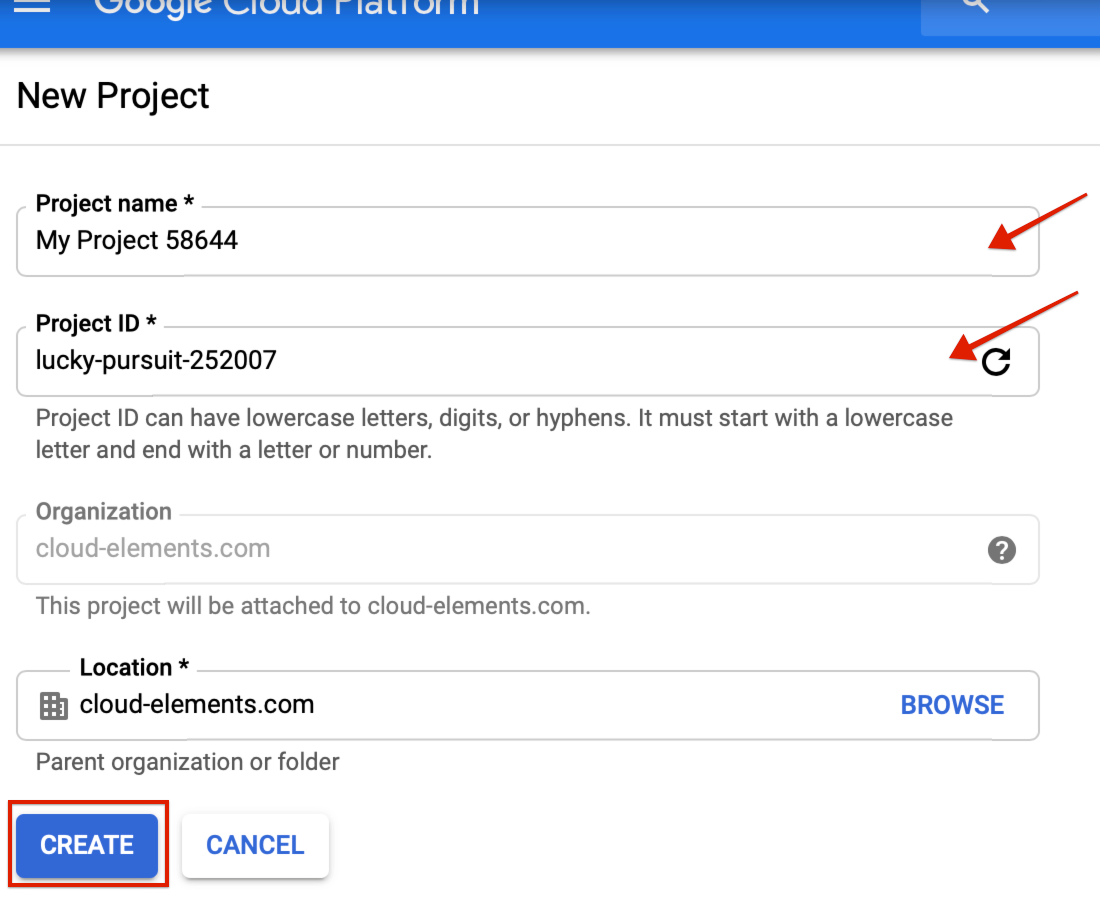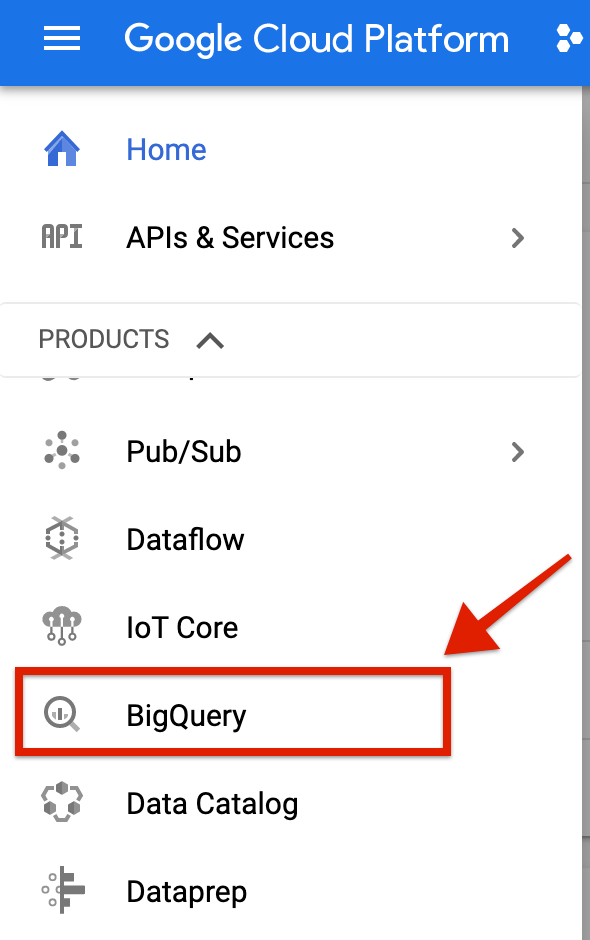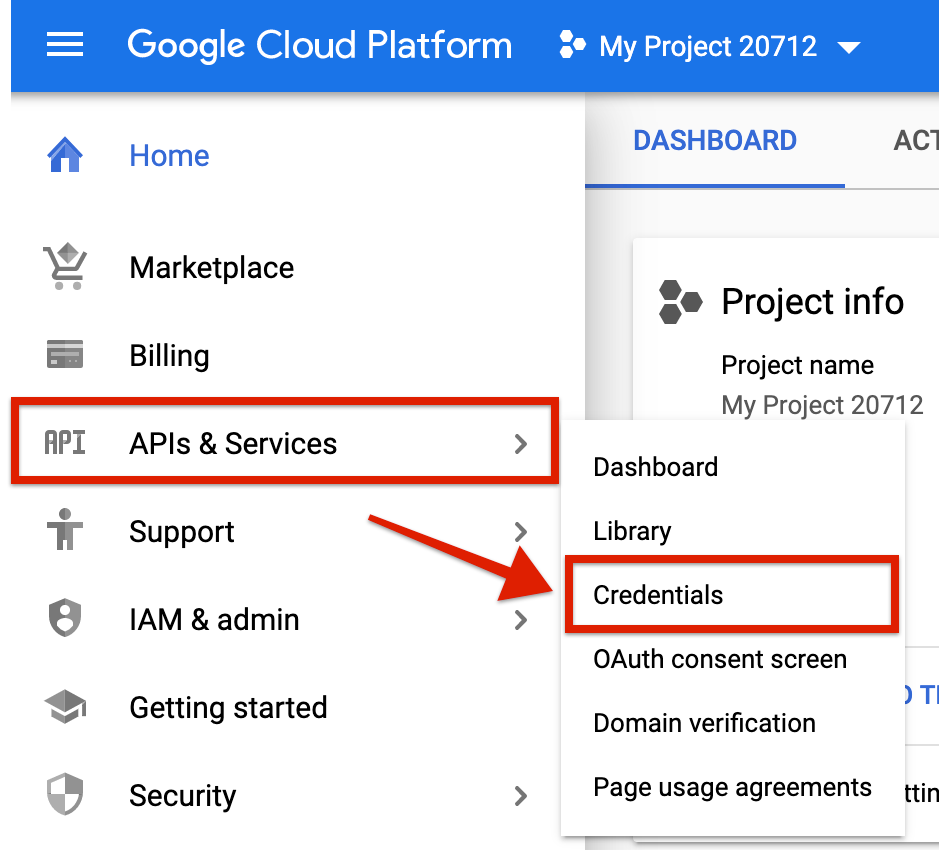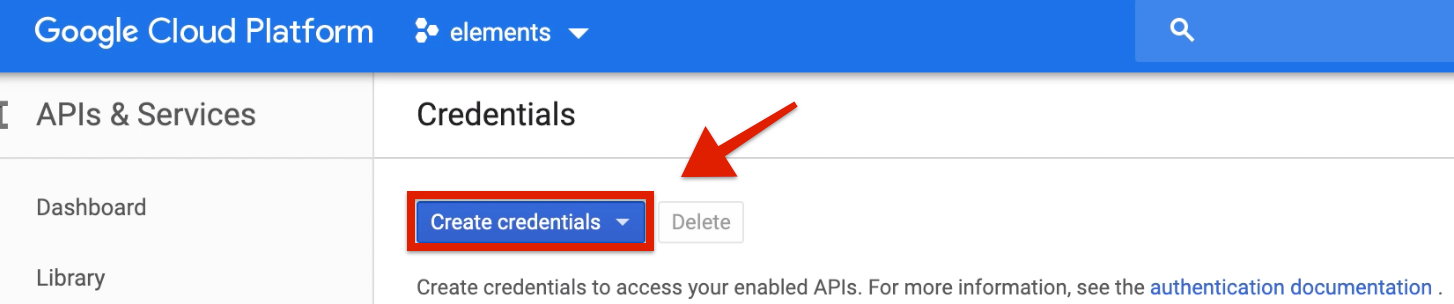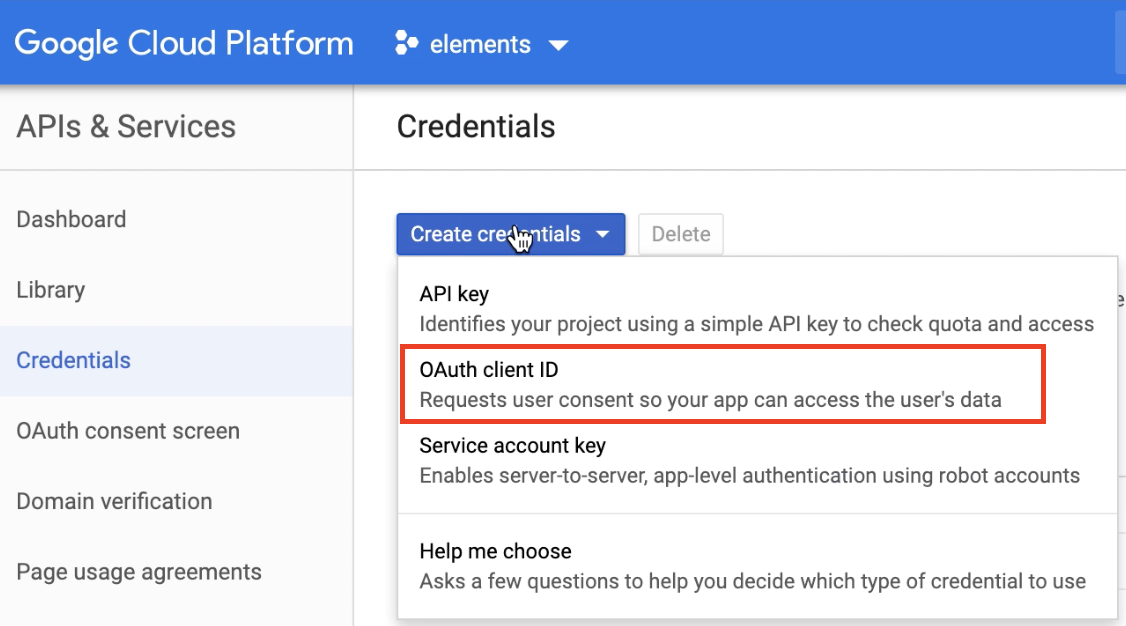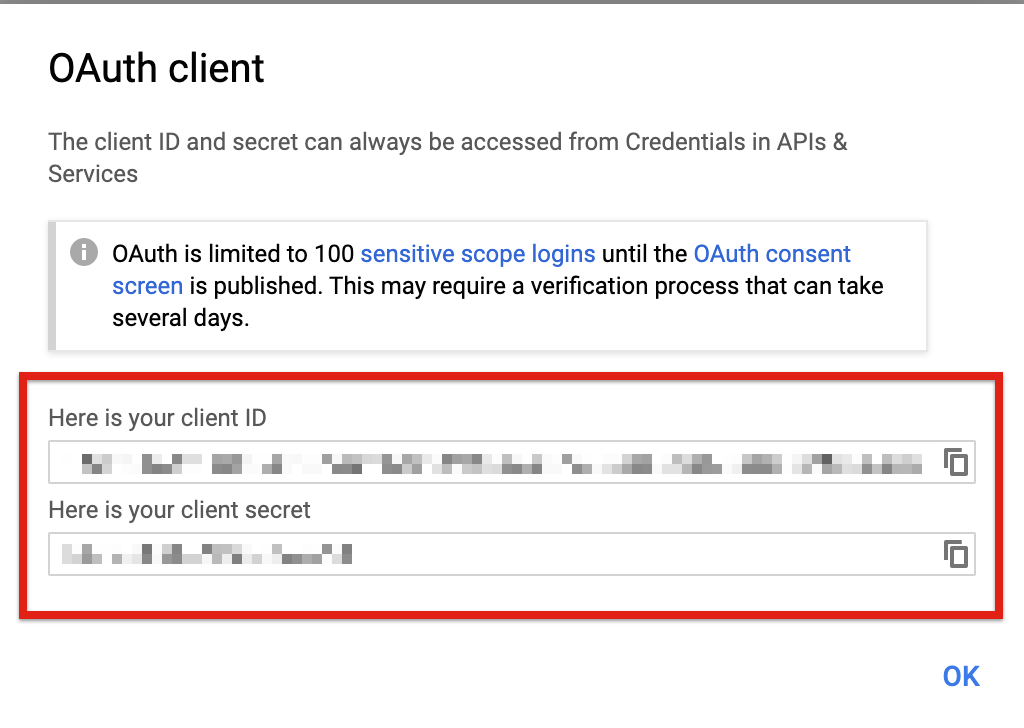To authenticate with the Big Query connector, you need to locate your credentials, which you can use to provision a Big Query instance.
You need the following credentials to create an instance
- Project ID
- Dataset ID
- API key and secret
Locate Project ID
- Access console.cloud.google.com and sign in with your Google credentials.
- On the navigation panel on the left side, click 'APIs & Services'.
- Create a new project. Enter the 'Project Name'. Enter your organization. Click 'Create'.
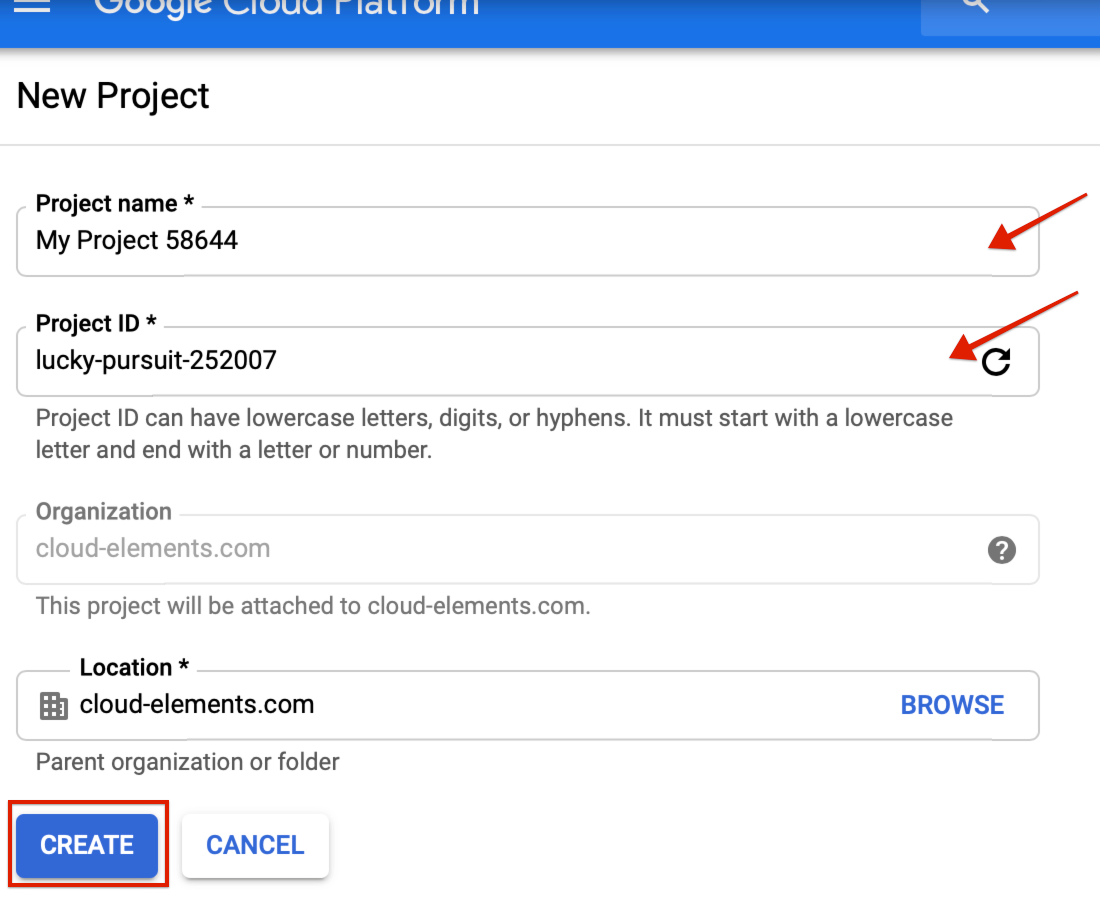
- You have created a Project. Locate your 'Project ID' in the Project Info section under the Dashboard tab.
Locate Dataset ID
- Access console.cloud.google.com and sign in with your Google credentials.
- On the navigation menu, scroll down to spot Big Query.
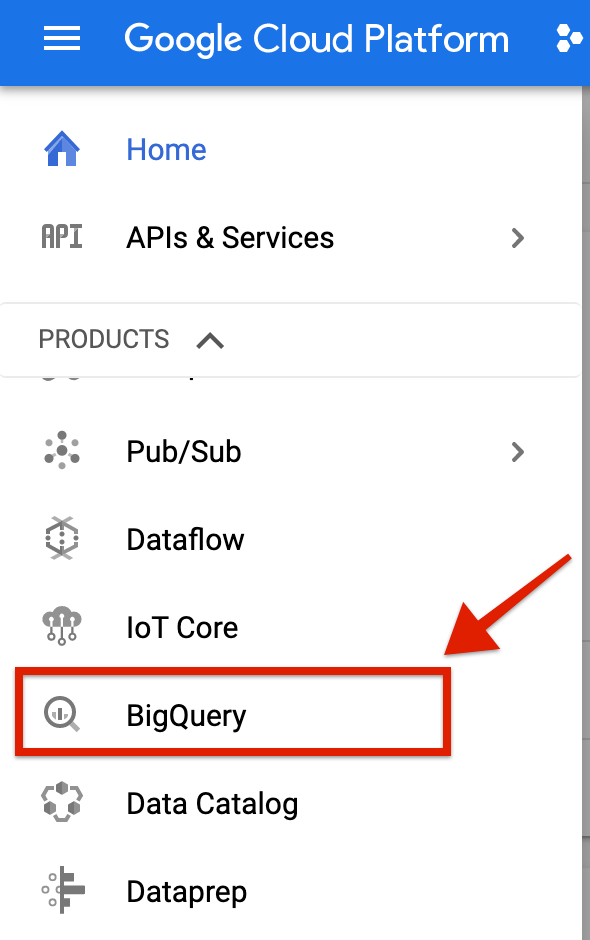
Locate API Key and API Secret
- Access console.cloud.google.com and sign in with your Google credentials.
- On the navigation panel on the left side, click 'APIs & Services'.
- Click 'Credentials'.
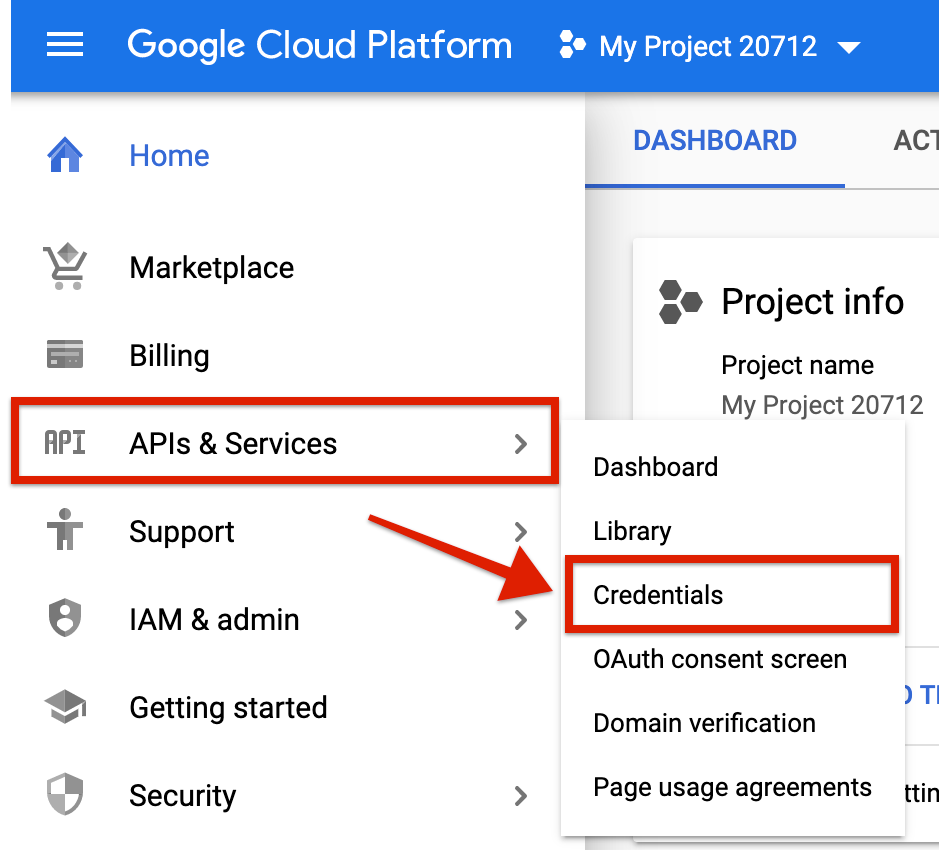
- On the Credentials page, click on the Create Credentials button.
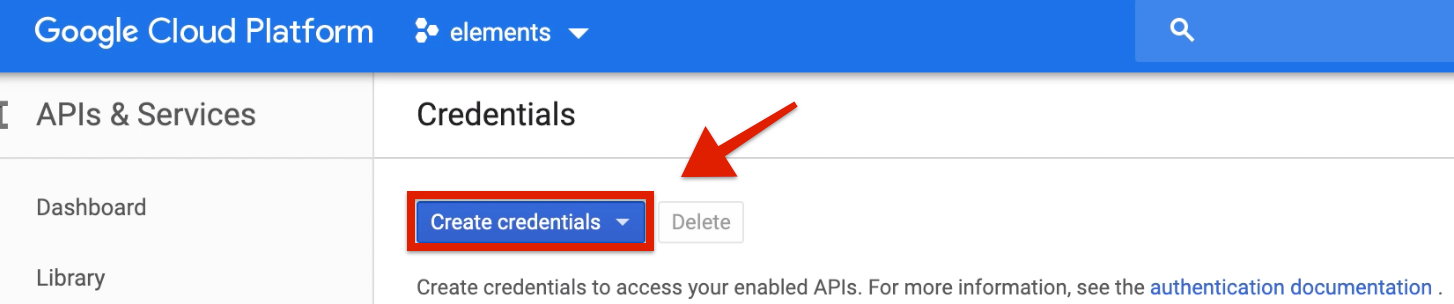
- From the drop down, click OAuth Client ID.
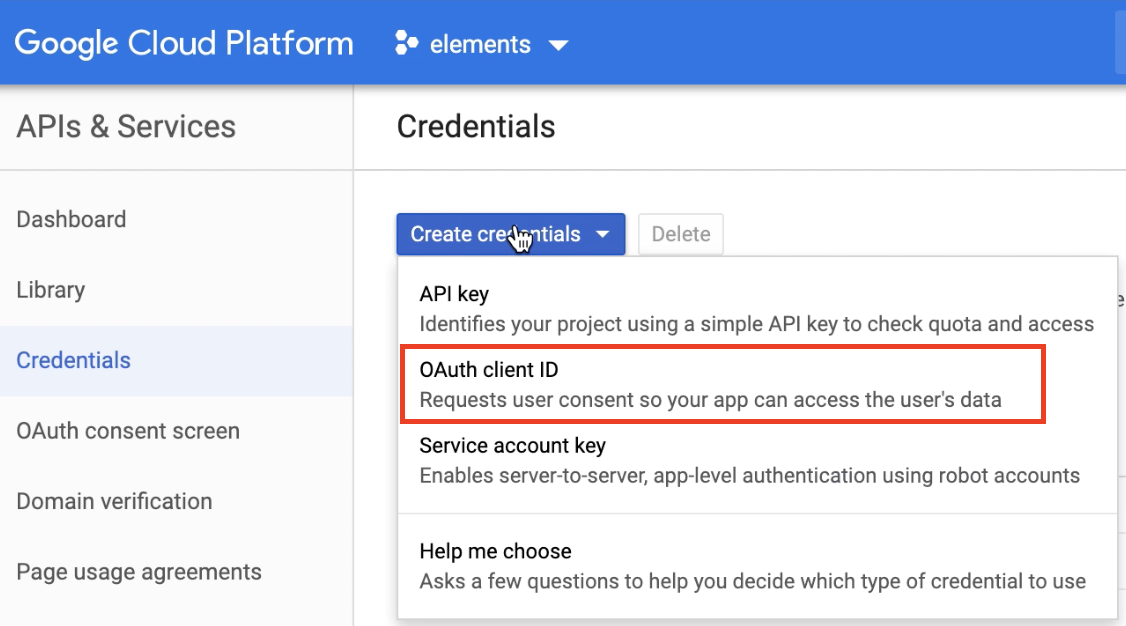
- Select Web Application as the application type on your next screen. Once you enter the name of the application and the redirect URI, click Create.
- You will receive the OAuth credentials.