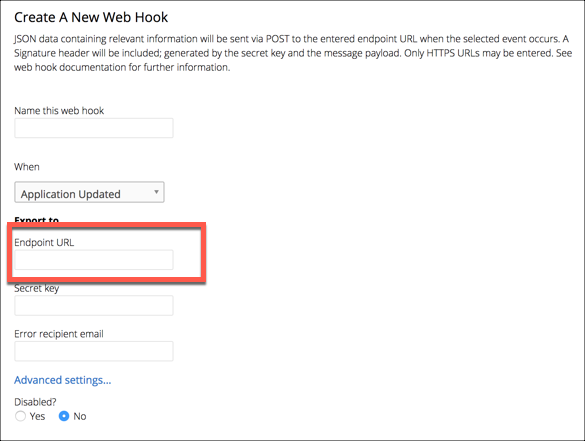On this page
SAP Open Connectors supports events via polling or webhooks depending on the API provider. For more information about our Events framework, see Events Overview.
Supported Events and Resources
SAP Open Connectors supports webhook events for Greenhouse. After receiving an event, SAP Open Connectors standardizes the payload and sends an event to the configured callback URL of your authenticated connector instance. For more information about webhooks at Greenhouse including the currently available webhooks, see their webhooks documentation.
Configure Webhooks Through the UI
To configure webhooks through the UI, follow the same steps to authenticate a connector instance, and then turn on events. For more information, see Authenticate an Connector Instance with Events (UI) or the connector-specific authentication topic.
Configure Webhooks Through API
Use the /instances endpoint to authenticate with Greenhouse and create a connector instance with webhooks enabled.
To authenticate a connector instance with webhooks:
- Get an authorization grant code by completing the steps in Getting a redirect URL and Authenticating users and receiving the authorization grant code.
Construct a JSON body as shown below (see Parameters):
{ "element": { "key": "greenhouse" }, "configuration": { "api.key": "<Greenhouse Harvest API Key>", "event.vendor.type": "webhooks", "event.notification.enabled": true, "event.notification.callback.url": "<CALLBACK_URL>", "event.notification.signature.key": "<OPTIONAL_SIGNATURE_KEY>" }, "tags": [ "<Add_Your_Tag>" ], "name": "<INSTANCE_NAME>" }Call the following, including the JSON body you constructed in the previous step:
POST /instancesNote: Make sure that you include the User and Organization keys in the header. For more information, see Authorization Headers, Organization Secret, and User Secret.Locate the
tokenandidin the response and save them for all future requests using the connector instance.Get the Webhook URL needed to configure webhooks at Greenhouse by logging in to SAP Open Connectors 2.0. Open your new instance and copy the Webhook URL.
Set up [webhooks at the API provider][#webhook-configuration].
Example cURL
curl -X POST \
https://api.openconnectors.us2.ext.hana.ondemand.com/elements/api-v2/instances \
-H 'authorization: User <USER_SECRET>, Organization <ORGANIZATION_SECRET>' \
-H 'content-type: application/json' \
-d '{
"element": {
"key": "greenhouse"
},
"providerData": {
"code": "xoz8AFqScK2ngM04kSSM"
},
"configuration": {
"api.key": "xxxxxxxxxxxxxxxxxxxxxxxxx",
"event.vendor.type": "webhooks",
"event.notification.enabled": true,
"event.notification.callback.url": "https://api.openconnectors.us2.ext.hana.ondemand.com/elements/api-v2/events/greenhouse/",
"event.notification.signature.key": "8e98fjke8jek",
},
"tags": [
"Docs"
],
"name": "API Instance"
}'
Parameters
API parameters not shown in the SAP Open Connectors are in code formatting.
| Parameter | Description | Data Type |
|---|---|---|
key | The connector key. greenhouse | string |
API Keyapi.key | The Greenhouse Harvest API Key that you noted in API Provider Setup. | string |
Events Enabledevent.notification.enabled | Optional. Identifies that events are enabled for the connector instance. Default: false. | boolean |
Event Notification Callback URLevent.notification.callback.url | The URL where you want SAP Open Connectors to send the events. | string |
Callback Notification Signature Keyevent.notification.signature.key | Optional. A user-defined key for added security to show that events have not been tampered with. | string |
| tags | Optional. User-defined tags to further identify the instance. | string |
Webhook Configuration
Use the Webhook URL we generated after you authenticated the connector Instance to set up webhooks at Greenhouse. Before you begin, review the Greenhouse documentation on webhooks.
- Log in to your account at Greenhouse.
- Click the Settings icon at the top of the page, or click the Configure tab.
- Open the Dev Center: click Dev Center in the list on the left or the link on the Configure page.
- Click Web Hooks, and then click Web Hooks on more time. 5.Complete the Create A New Web Hook form, entering the Webhook URL from SAP Open Connectors in the Endpoint URL box.
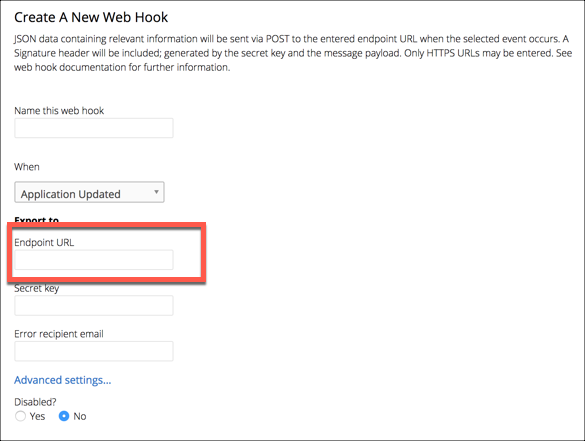
- Click Create Webhook.