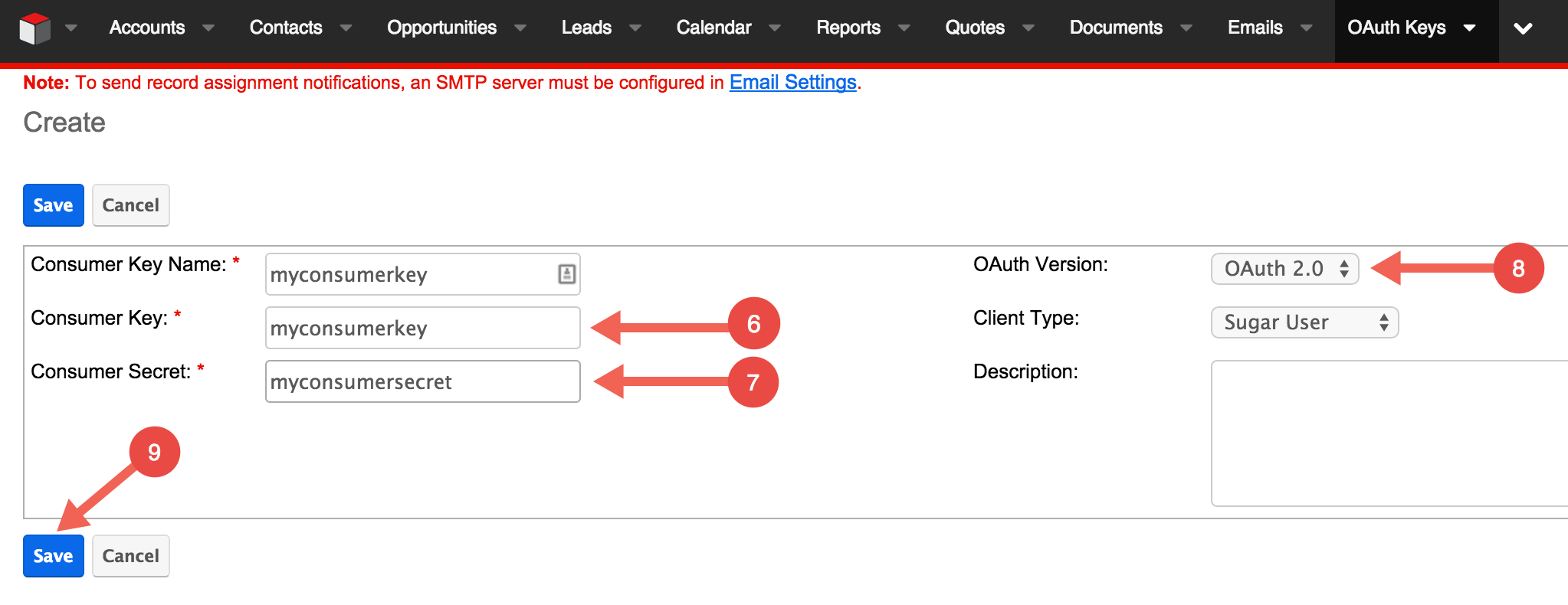To authenticate a SugarCRM connector instance, you'll need some information about your account, as well as generate an OAuth key and secret from the Admin page of your SugarCRM account. Follow the instructions on this page before you authenticate an instance.
Account Information
In order to authenticate a SugarCRM connector instance, you will need the following information about your SugarCRM account:
- SugarCRM site URL
- Username and password
Custom Sugar platform, if applicable. If you do not have a custom Sugar platform, this value defaults to a 16 char random alphanumeric value and the parameter is not required to authenticate an instance. You can identify your Sugar platform, whether or not it is a custom platform, by reviewing your SugarCRM integration code for any REST API calls authenticating to the Sugar endpoint. In the example below, the platform value is represented as <SUGAR_PLATFORM>:
POST /rest/v10/oauth2/token { "grant_type":"password", "client_id":"sugar", "client_secret":"", "username":"<SUGAR_USERNAME>", "password":"<SUGAR_PASSWORD>", "platform":"<SUGAR_PLATFORM>" }
OAuth Key and Secret
Login to your app via your unique SugarCRM URL.
Click on your profile in the top right and select “Admin”.
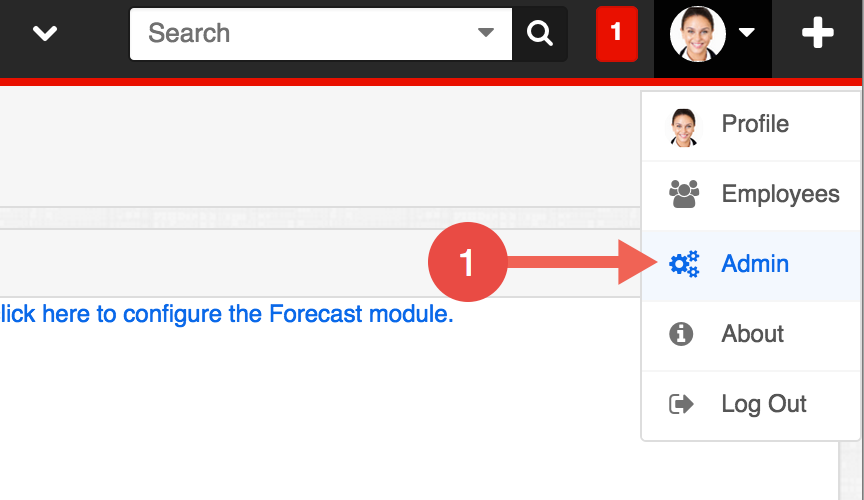
Click “System Settings”.
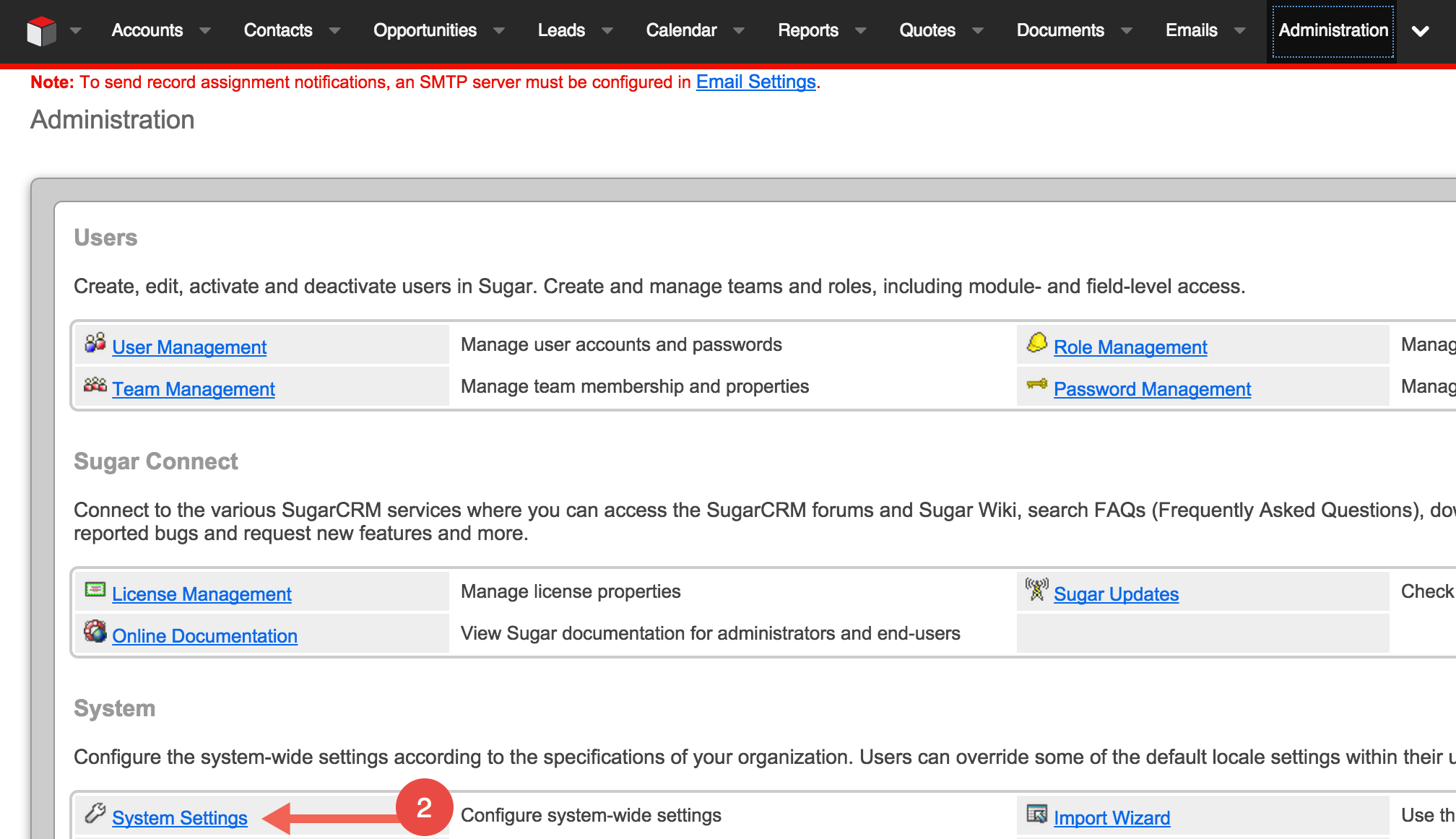
Make sure “Validate user IP address is NOT checked.
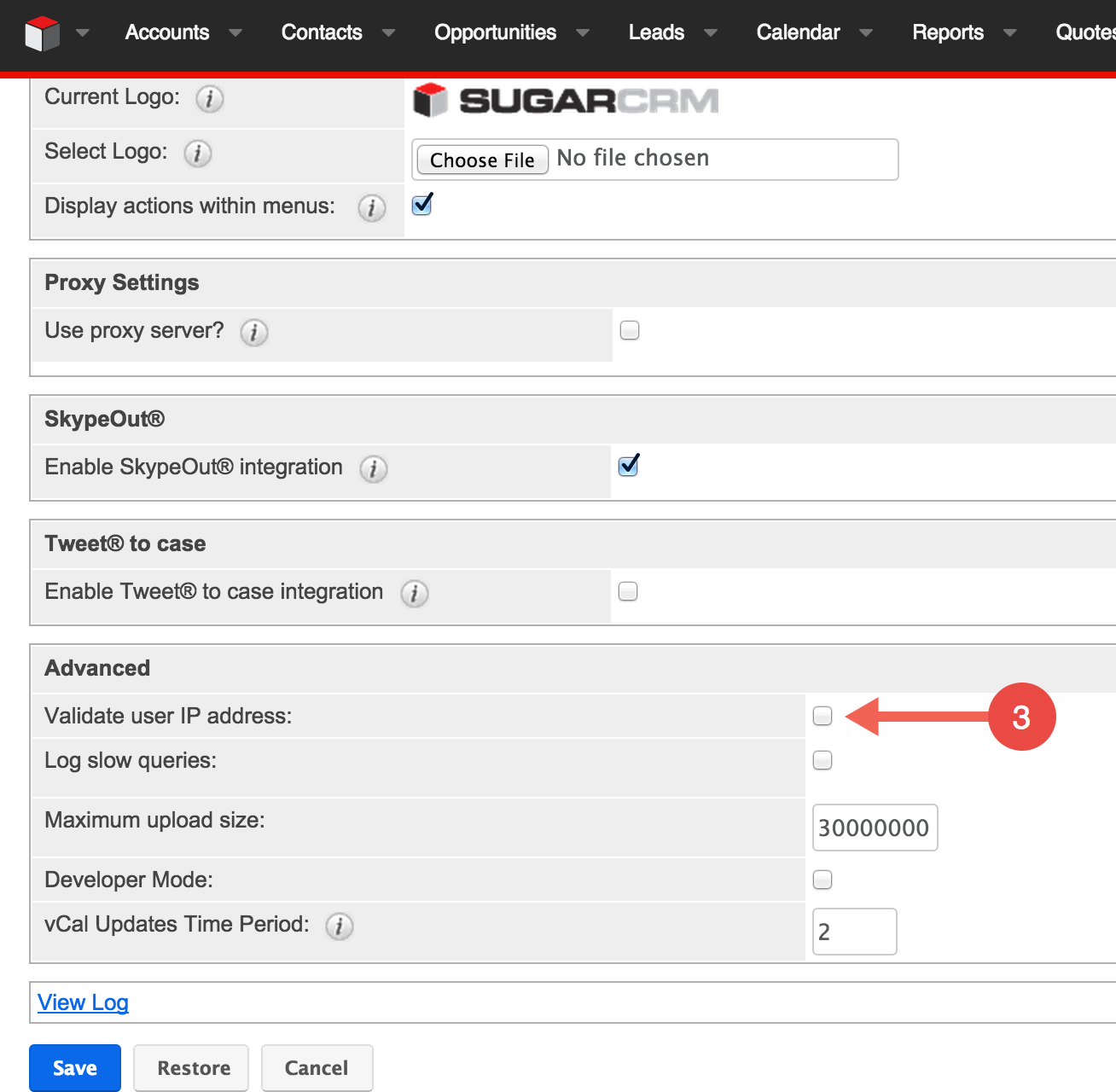
Back in the Admin screen, click “OAuth Keys”.
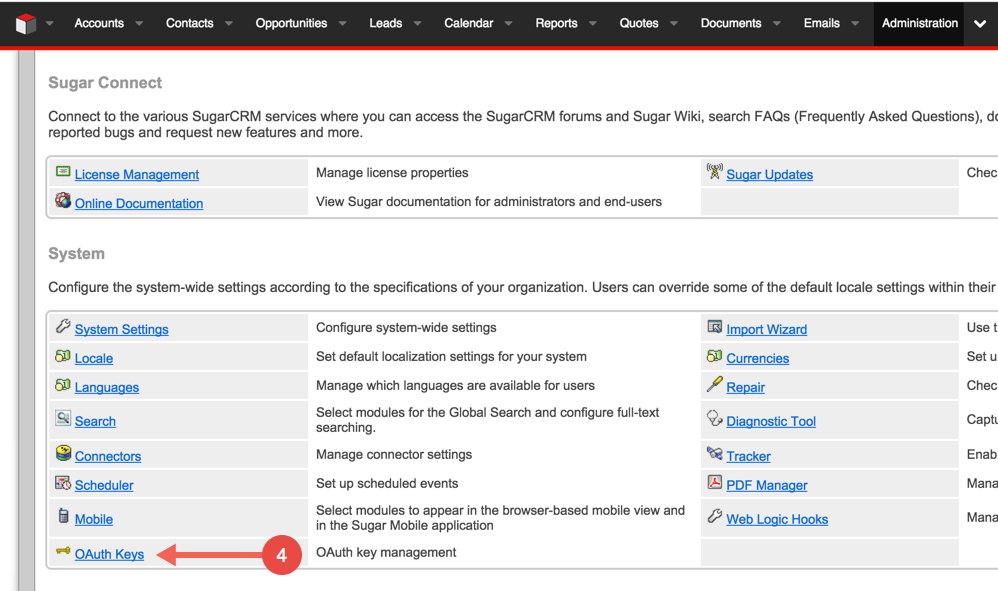
Click “Create OAuth Key”.
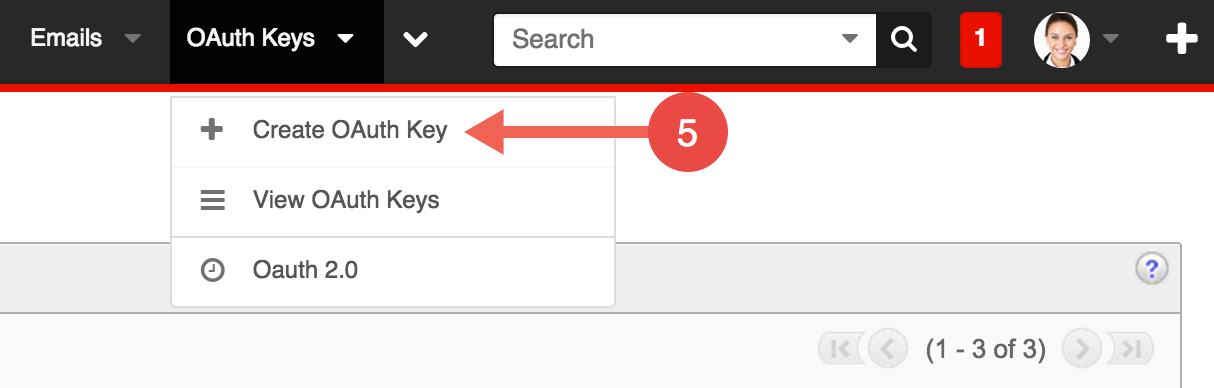
Input a “Consumer Key Name”, “Consumer Key” of your choice.
Input a “Consumer Secret” of your choice. Copy them down as they are needed to create a connector instance.
Select “OAuth 2.0″ for the OAuth Version.
Click “Save”