Before you can authenticate an instance of the Recurly connector, you must first generate an API key and note your Recurly subdomain.
Generating a Recurly API Key
- In a web browser, navigate to https://app.recurly.com/login and sign in with your Recurly credentials.
- From the left-side navigation bar, click Admin, and then click Users.
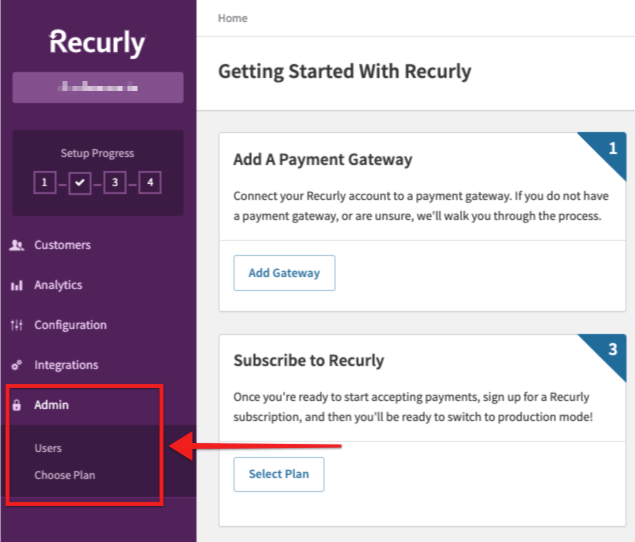
- On the Users page, click Configure API Access.
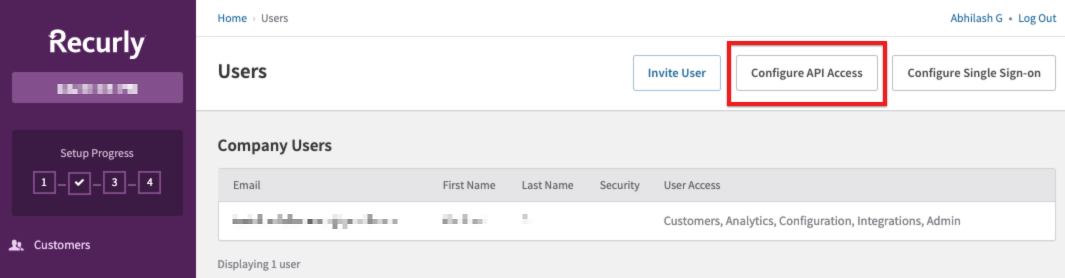
- On the API Credentials page, click Add Private API Key.

- On the Add Private API Key page, enter a name for your key, and then click Save Changes.
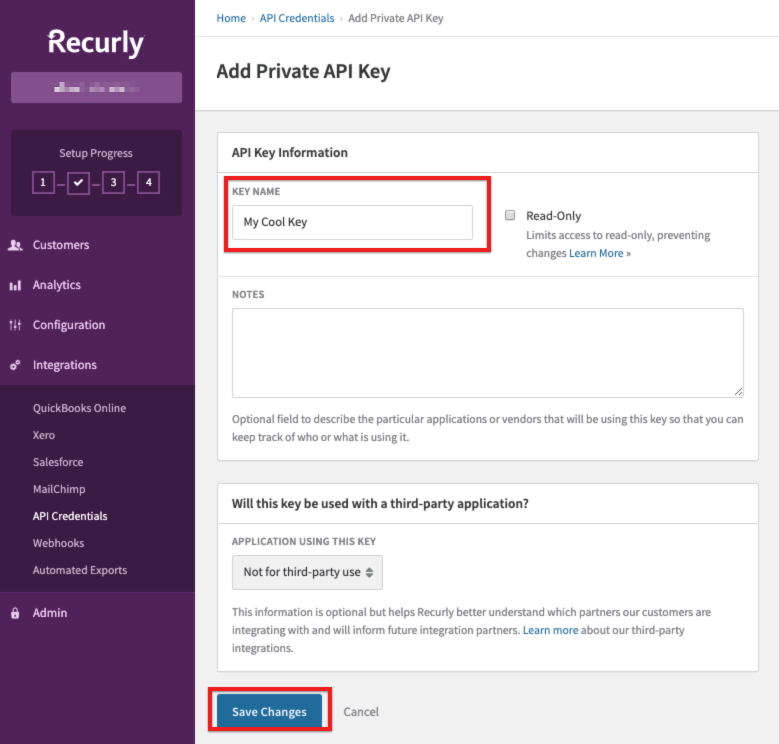 You are returned to the API Credentials screen, where your API key is listed.
You are returned to the API Credentials screen, where your API key is listed. 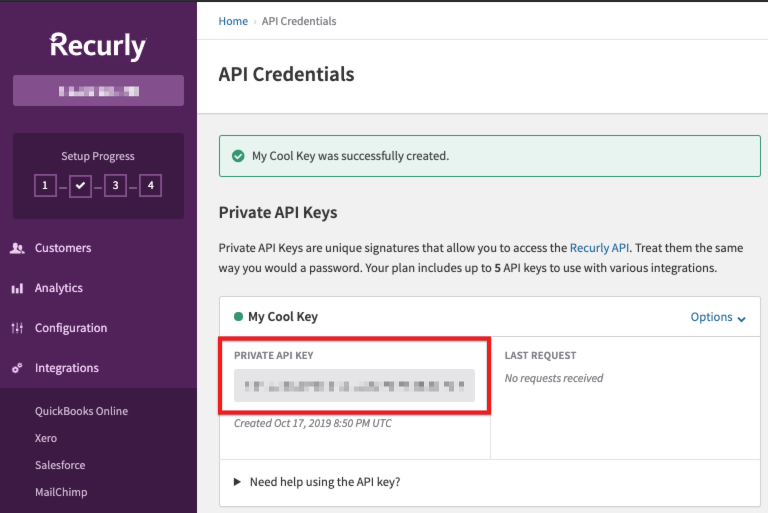
- Record the value listed under Private API Key, which you will use as the
Recurly API Keyduring the authentication process.
Retrieving your Recurly Subdomain
- In a web browser, navigate to https://app.recurly.com/login and sign in with your Recurly credentials.
- From the left-side navigation bar, click Configuration, and then click Site Settings.
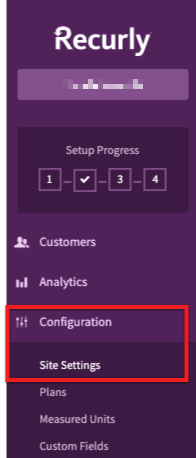
- On the Site Settings page, your subdomain is listed under Account Information.
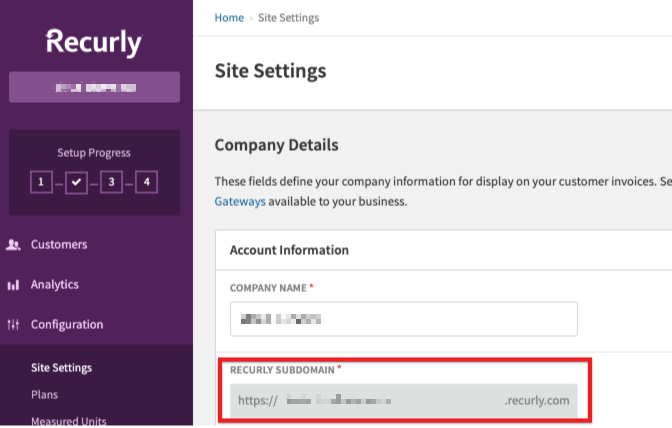 Record the value listed under Recurly subdomain, which you will use as the
Record the value listed under Recurly subdomain, which you will use as the Subdomainduring the authentication process.
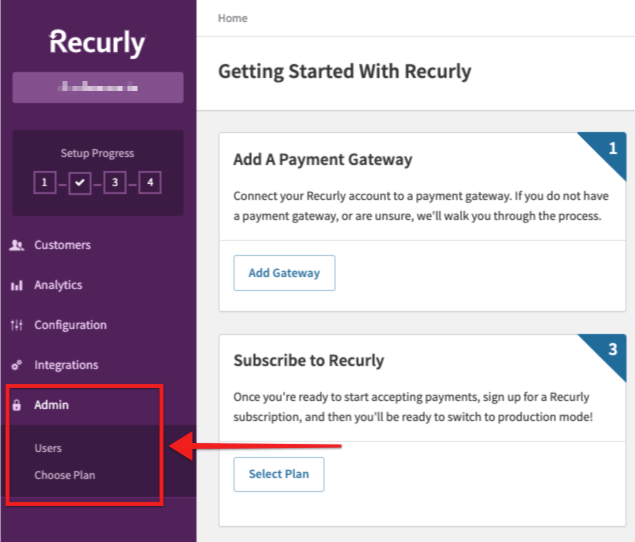
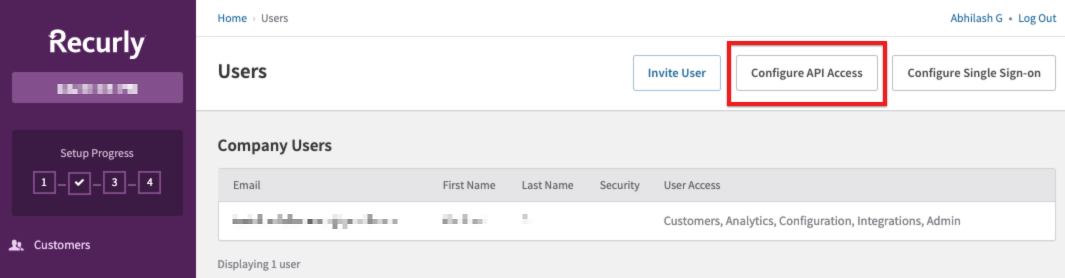

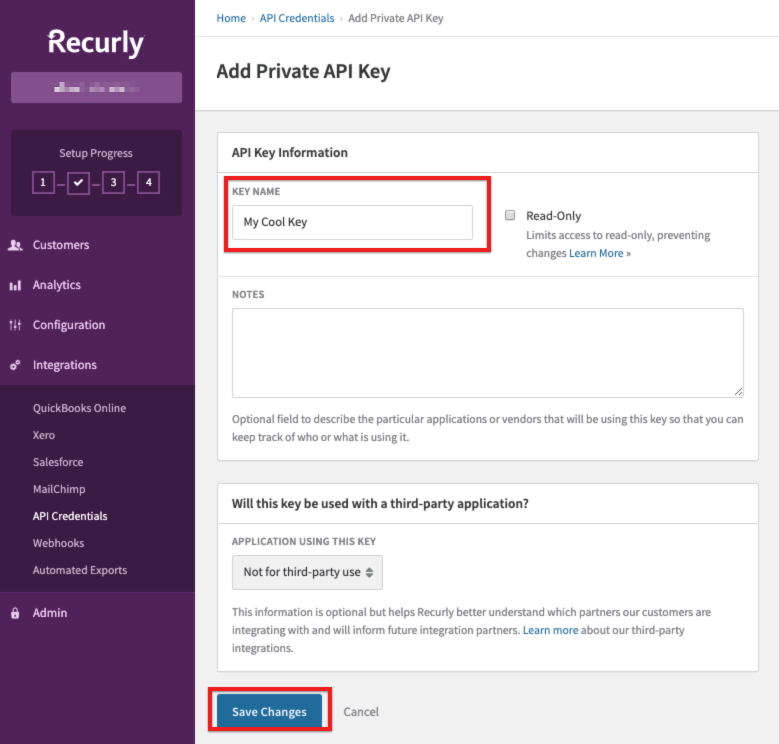 You are returned to the API Credentials screen, where your API key is listed.
You are returned to the API Credentials screen, where your API key is listed. 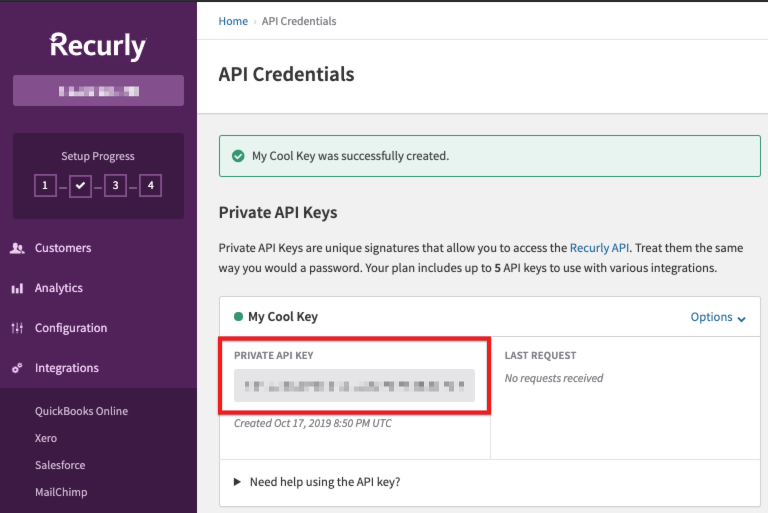
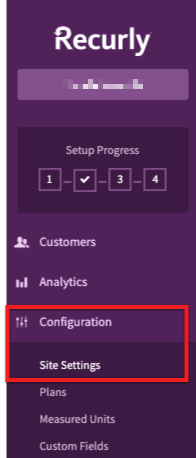
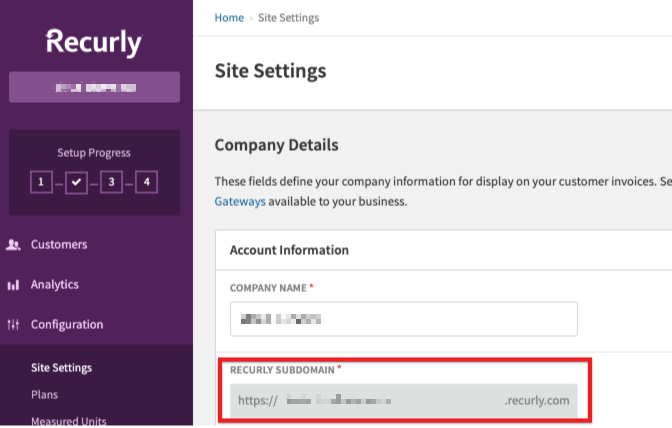 Record the value listed under Recurly subdomain, which you will use as the
Record the value listed under Recurly subdomain, which you will use as the 